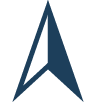Northcrypto is a cryptocurrency exchange platform that offers users a secure and straightforward way to buy, sell, and manage various cryptocurrencies. Although trading is very easy via Northcrypto, taxes does not always feel as straight forward! This guide is tailored for Finnish citizens that plan to declare their crypto taxes to Vero Skatt.
Do I need to pay taxes when trading on Northcrypto?
If you have been using Northcrypto it is most likely that you are a Finnish resident for tax purposes. As a Finnish citizen it's important to remember that you need to report your crypto activity to Vero Skatt. Most users typically buy or sell crypto. Whilst buying crypto is not a taxable even in itself, selling crypto is and needs to be declared.
Understanding and reporting your financial earnings or losses to the tax authorities is an essential responsibility for every individual. If you're handling your own taxes, you have the choice to manually compute them or simplify the process by utilizing advanced tax software or consulting a tax professional. Our detailed cryptocurrency tax guide, designed specifically for Finnish residents, offers a valuable starting point for managing your taxes efficiently, regardless of the method you choose.
Will Vero Skatt find out if I don't declare my crypto?
It is very likely that Vero Skatt will find out if you have traded crypto within the next few years on Northcrypto or elsewhere. The EU has agreed to adopt a proposal known as DAC8 that will require all exchanges and dealers to share information about their clients to tax authorities within the EU starting 1 January 2026.
Therefore, if you have traded crypto using Northcrypto stay compliant and declare your taxes for this and previous years proactively. If you have forgotten to declare crypto taxes for previous years you can always ammend your previous taxes.
How to export your Northcrypto transaction history
To begin your tax calculations, it's important to first access your transaction history from Northcrypto. You have the option to download transaction files directly from Northcrypto. With Divly, you can upload the files and the taxes will be calculated automatically whilst simultaneously using local Finnish tax rules such as Deemed Acquisition Cost.
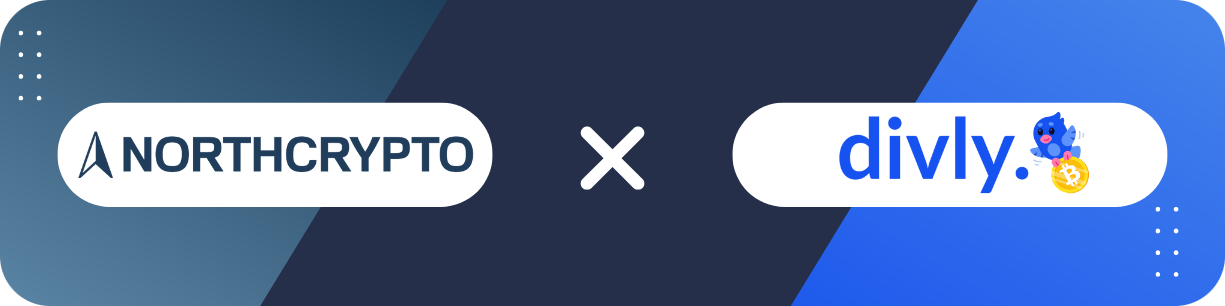
Automatic import
You can import transactions from Northcrypto into Divly by using their API. This is the easiest way to import transactions from Northcrypto.
-
Sign in to Northcrypto.
-
Click on your name in the top right corner and choose Settings.
-
Click on the tab Tax preparation services and then Create a new API key.
-
Use a title such as "Divly" and then click Create key.
-
Copy the key and paste the key into Divly. Divly will import your transactions and calculate your taxes.
File import
You can import transactions from Northcrypto into Divly by downloading and importing a CSV file containing all of your transactions. Make sure to download the CSV files every time you want to include the latest transactions.
Sign in to Northcrypto.
In the navigation bar at the top, click on Account.
Scroll down to Transactions and click Download all history. A CSV file called transactions will download.
Drag and drop the CSV file into Divly. Divly will import the transactions and calculate your taxes.
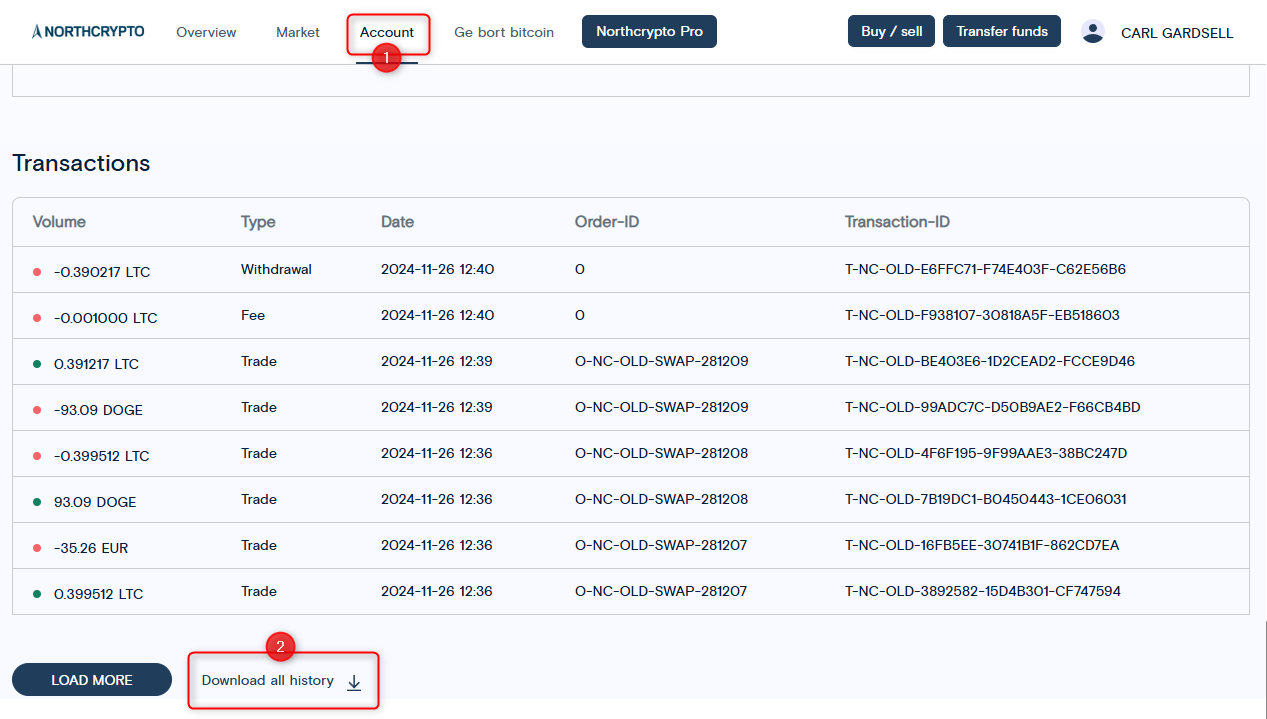
Easiest way to declare your crypto taxes to Vero Skatt
While manual calculations in Excel are an option for declaring taxes, they can be complex and time-consuming. A more efficient alternative is to consider using a crypto tax platform like Divly for a self-service, budget-friendly solution.
By following the steps outlined above to import your transactions and integrate data from other wallets and exchanges, the crypto tax platform automatically computes your taxes in accordance with the specific regulations of your country. Divly has been handsomly tailored to the Finnish regulations and supports both Deemed Acquistion Cost as well as the 2018 crypto-to-crypto tax rule swap.
The final step involves downloading your tax report and declaring your taxes through MyTax. You can see Divly's sample tax report for Finland, complete with clear, step-by-step guidance to streamline the entire declaration process from start to finish.
Any tax-related information provided by us is not tax advice, financial advice, accounting advice, or legal advice and cannot be used by you or any other party for the purpose of avoiding tax penalties. You should seek the advice of a tax professional regarding your particular circumstances. We make no claims, promises, or warranties about the accuracy of the information provided herein. Everything included herein is our opinion and not a statement of fact. This article may contain affiliate links.
 EN
EN