Do I need to pay taxes after trading with Trijo?
Engaging in cryptocurrency transactions through Trijo often entails tax obligations. If you've sold cryptocurrencies for EUR, it's crucial to report your dealings to your local tax authority.
Starting 1st January 2026, The EU has agreed to adopt a proposal known as DAC8 that will require all crypto exchanges and dealers to share information about their clients to tax authorities within the EU. Please make sure you have sorted out your taxes by then at the very latest! It’s your duty to accurately report any profits or losses to your local tax authority.
If you've been active on Trijo, you're likely a Swedish resident needing to report to Skatteverket which is included in the DAC8 directive. Don’t worry, though - managing your Trijo-related taxes can be straightforward. You have options: conduct the calculations yourself using a program like Excel, streamline the process with a crypto tax tool like Divly, or hire a tax laywer to do it for you.
No matter which tax preparation method you choose, you’ll need a comprehensive record of all your transactions. This guide will further explain how to access your transaction history on Trijo and import it into Divly for a smooth reporting experience to Skatteverket.
How to export your Trijo transaction history
Automatic import
You can import transactions from Trijo into Divly by using their API. This is the easiest way to import transactions from Trijo.
-
Sign in to Trijo.
-
Click on your name in the top right corner and choose Settings.
-
Click on the tab Tax preparation services and then Create a new API key.
-
Use a title such as "Divly" and then click Create key.
-
Copy the key and paste the key into Divly. Divly will import your transactions and calculate your taxes.
File import
You can import transactions from Trijo into Divly by downloading and importing a CSV file containing all of your transactions. Make sure to download the CSV files every time you want to include the latest transactions.
-
Sign in to Trijo.
-
In the navigation bar at the top click on Account.
-
Scroll down to Transactions and click Download all history. A CSV file called transactions will download.
-
Drag and drop the CSV file into Divly. Divly will import the transactions and calculate your taxes.
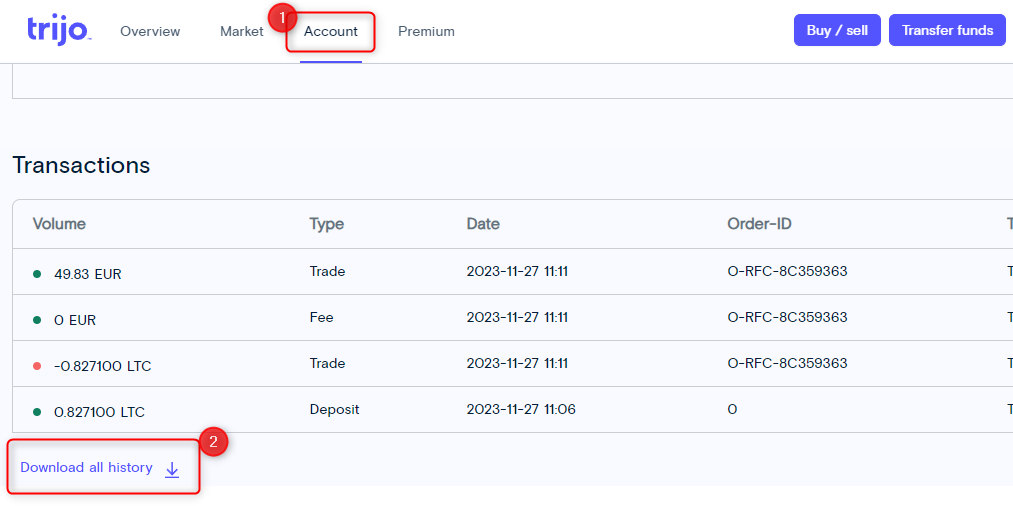
Trijo and Divly are official partners
If you are a Trijo customer that is looking to automate your crypto taxes, then you will enjoy a 20% discount when importing Trijo transactions into Divly. Trijo and Divly have worked together to ensure that transactions are handled appropriately when calculating your taxes!
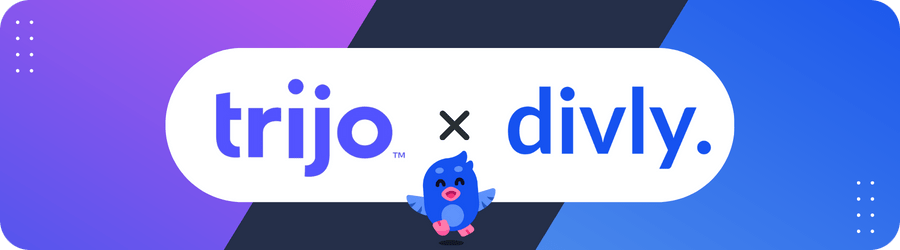
Declaring your crypto transactions to Skatteverket
Once you've retrieved your crypto transaction history from Trijo and imported it to Divly, the next step is to report your financial gains and losses to Skatteverket. Simplify this process by downloading a K4 form from Divly, and utilize our detailed guide for precise instructions on declaring to Skatteverket.
If you are feeling uncertain about any part of the Divly process then we are here to help. Our comprehensive Getting Started Guide will assist you through each step of managing your crypto taxes with Divly. If you encounter any difficulties, our customer support team is readily available. We offer assistance in Swedish too! Just click the chat icon located at the bottom right corner of our website for help. Good luck!
Any tax-related information provided by us is not tax advice, financial advice, accounting advice, or legal advice and cannot be used by you or any other party for the purpose of avoiding tax penalties. You should seek the advice of a tax professional regarding your particular circumstances. We make no claims, promises, or warranties about the accuracy of the information provided herein. Everything included herein is our opinion and not a statement of fact. This article may contain affiliate links.
 EN
EN
