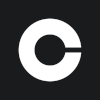Update: Coinbase Pro export still works and can be found on Coinbase. If you used Coinbase Pro and are declaring for previous years, this guide will help you.
Do I need to pay taxes if I used Coinbase Pro?
Depending on the country you pay taxes in and the type of transactions you have made, you may need to pay taxes on your Coinbase Pro crypto transactions. This is especially true if you are correcting taxes for previous years when Coinbase Pro was active. For more information regarding your country-specific crypto tax guidelines, please see Divly's crypto tax guides. These guides are regularly updated with input from our knowledgeable staff and local experts.
PLEASE SEE OUR COINBASE GUIDE FOR INFORMATION RELATED TO COINBASE.
How to export your Coinbase Pro transaction history
Coinbase Pro allows you to export transaction history by downloading a CSV file. If you are using Divly to calculate your taxes, you will need to submit a CSV file to import your Coinbase Pro transactions.
File import
You can import transactions from Coinbase Pro into Divly by downloading and importing a CSV file. Make sure to download the CSV file whenever you want to include the latest transactions.
You can download two types of files from Coinbase Pro, but Divly only supports one. Make sure to follow the steps below and download the Account file (not the Fills file that only contains trades).
-
Sign in to Coinbase and navigate to the Coinbase Pro Account Statement.
-
Under Generate Custom Report select: Account -> All Portfolios -> All Accounts.
-
Select the year you want to download -> CSV and click Generate.
-
Repeat the above step for every year you had transactions in Coinbase Pro.
-
Drag and drop the CSV files to where it says Upload CSV. Divly will import the transactions.
If you have any issues with calculating your Coinbase Pro taxes, feel free to contact our support team, which is available via the online chat on the bottom right-hand corner of our website. Good luck!
Any tax-related information provided by us is not tax advice, financial advice, accounting advice, or legal advice and cannot be used by you or any other party for the purpose of avoiding tax penalties. You should seek the advice of a tax professional regarding your particular circumstances. We make no claims, promises, or warranties about the accuracy of the information provided herein. Everything included herein is our opinion and not a statement of fact. This article may contain affiliate links.
 EN
EN