I can't find my wallet in Divly, what do I do?
Quick Answer
There are three things you can do if your wallet is not listed in Divly.
-
Request a New Wallet.
-
Import a Custom File.
-
Add Transactions Manually.
Detailed Answer
We recommend requesting a new wallet as it's the best long-term solution. However, if you are pressed on time then the other methods may be more practical for you.
Request a New Wallet
Most of our File Imports are built using files customers have sent us. That is why we are very grateful when customers send us example files with transaction data. We only need to see the file structure to build an integration.
To request a new wallet to be added, you can write to our support staff through the online chat bubble on the bottom right hand corner of our website. If possible, please attach a CSV file with example transactions.
Alternatively, contact us by writing to [email protected]. Please make sure to attach the transaction file(s) to the email.
We try to support as many wallets and exchanges as possible. This is a never ending process as new exchanges and wallets are always popping up.
Import Custom File
This option is commonly used when Divly does not support your wallet and there are a lot of transactions to import. You can read more about how to import transactions from any wallet or exchange.
You can easily rename your wallet in Divly to make it easier to organize.
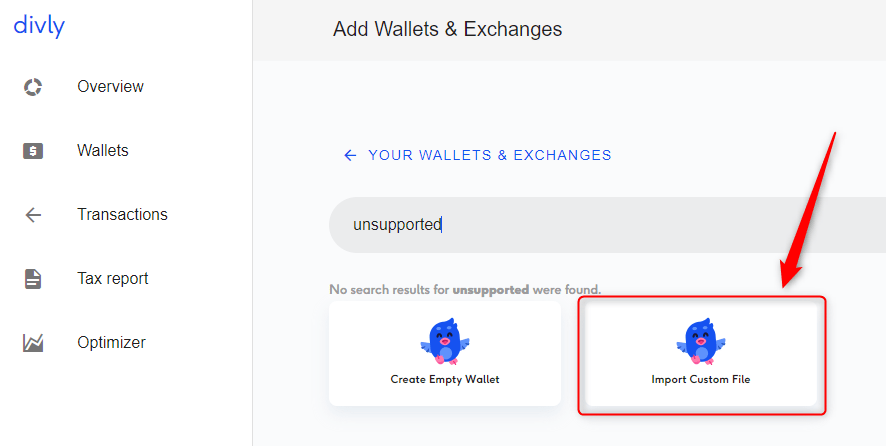
Add Transactions Manually
This method is very useful if you only have a few transactions to import and can save a lot of hassle. You can either add new transactions to one of your existing wallets in Divly, or you can add an Empty Wallet and rename it.
You can add transactions one-by-one directly in Divly on the Transactions page. Click on the blue button Add Transaction to the right.
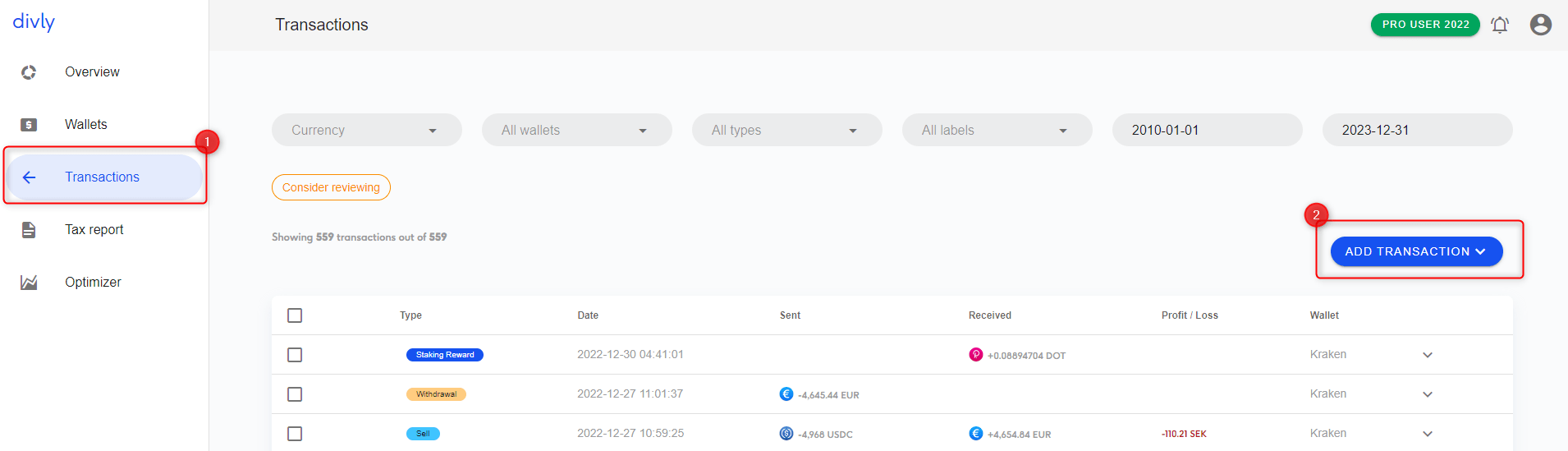
Choose whether it should be a Deposit, Withdrawal, Trade, or Transfer. Fill in the required fields, and then click Add Transaction.
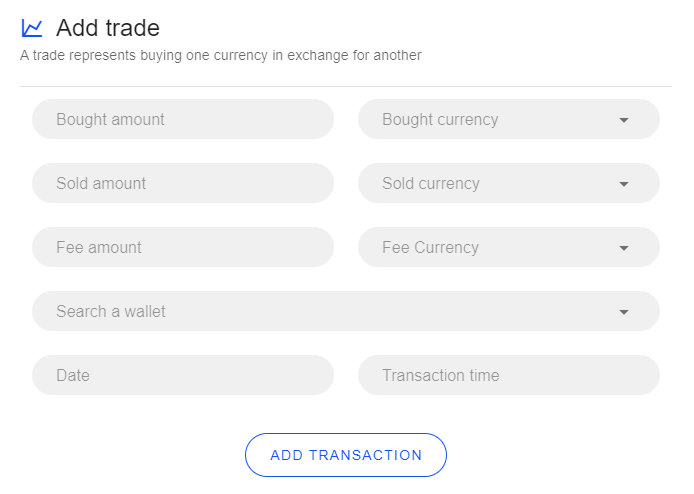
For more information please see How do I manually add transactions in Divly.
 EN
EN