How do I manually add a transaction?
Quick Answer
You can always add singular transactions in Divly directly in the interface. This is often the most practical way to import a handful of transactions, especially if your wallet is not integrated. You can easily add new transactions from the Transactions page in Divly by clicking the button Add Transaction.
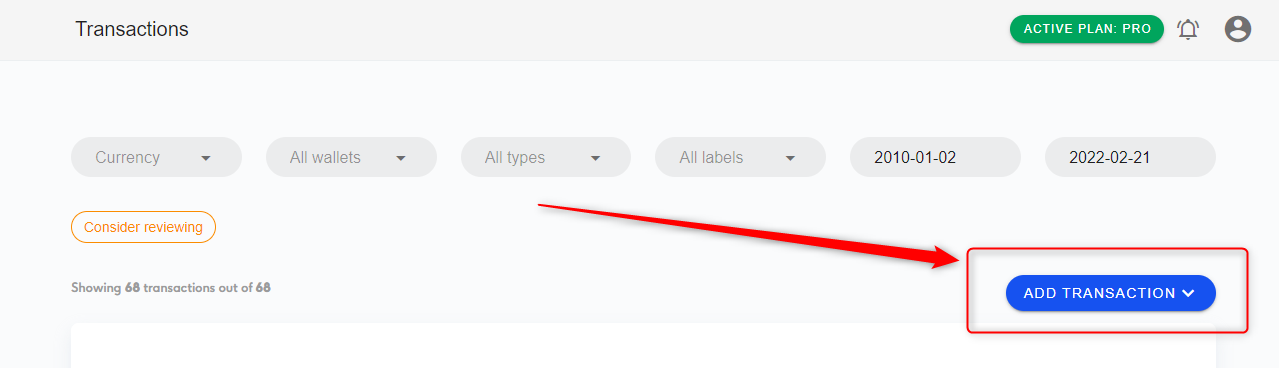
Detailed Answer
You can add Deposits, Withdrawals, Trades, and Transfers manually in Divly.
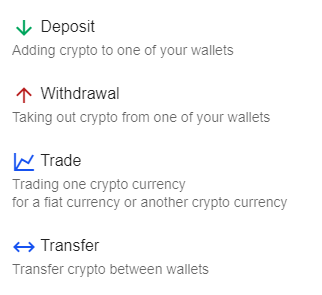
Below is a summary of the fields available when adding a manual transaction:
| Deposit | Withdrawal | Trade | Transfer |
|---|---|---|---|
| Deposited Amount | Withdrawal Amount | Bought Amount | Transferred Amount |
| Currency | Currency | Bought Currency | Transferred Currency |
| Wallet | Wallet | Sold Amount | Fee Amount (Optional) |
| Date | Date | Sold Currency | From Wallet |
| Transaction Time | Transaction Time | Wallet | To Wallet |
| Label (Optional) | Label (Optional) | Date | Date |
| Transaction Time | Transaction Time | ||
| Fee Amount (Optional) | |||
| Fee Currency (Optional) |
Make sure you have a wallet to add the manual transactions to. This can either be an existing wallet with imported data, or an Empty Wallet you added without any prior transactions. New wallets are added from the Wallet page in Divly.
 EN
EN