How do I import my crypto transactions into Divly?
Quick Answer
You can import transactions by adding a Wallet on the Wallet page in Divly. You can also add transactions manually on the Transactions page in Divly.
There are four main methods that can be used to import your crypto transactions into Divly:
-
Automatic Import
-
File Import
-
Custom Upload
-
Add Transactions Manually
Detailed Answer
There are different methods you can use to import your transactions. The method you choose will primarily depend on what is available for the wallet or exchange in question.
Automatic Import
Divly can often import your transactions automatically directly from the wallet or exchange. If available, Divly will provide instructions on the relevant wallet that you can follow. In order for it to work you will need to grant Divly some form of access by either clicking an authorization button, providing API keys, or signing using BankID.
Please only create Read Only API keys when using Divly. We only require access to your transaction data in order to calculate your taxes.
The benefit of using an Automatic Import is that you can update your transactions by simply clicking one button in Divly.
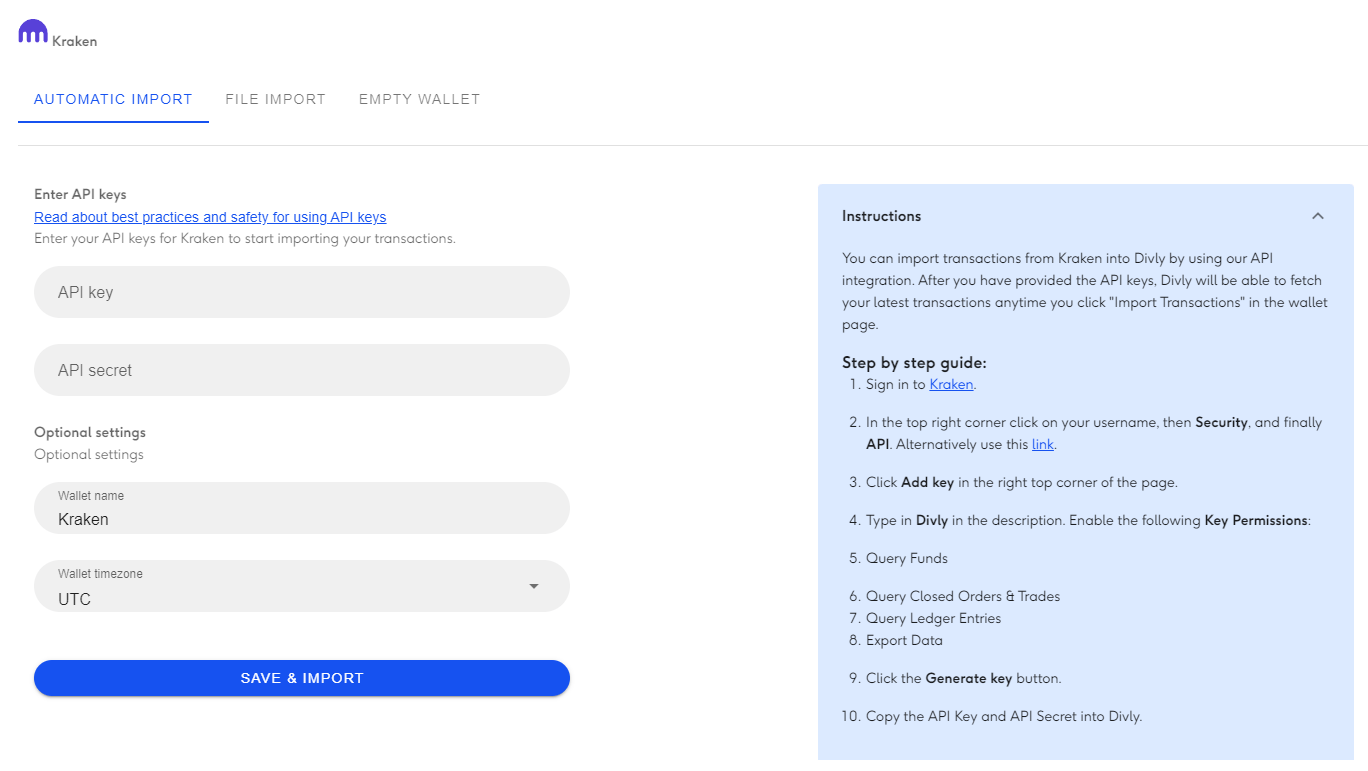
File Import
You can download a CSV or XLSX file from your wallet or exchange that contains all of your transactions. You can then drag and drop it into Divly which will read the file and import all your transactions.
The file import method does not require any authorization. However, to update your transactions you will need to download and upload a new transaction file every time you want to update your transactions.
This is the most common import method as many wallets don't provide API's required to build an Automatic Import.
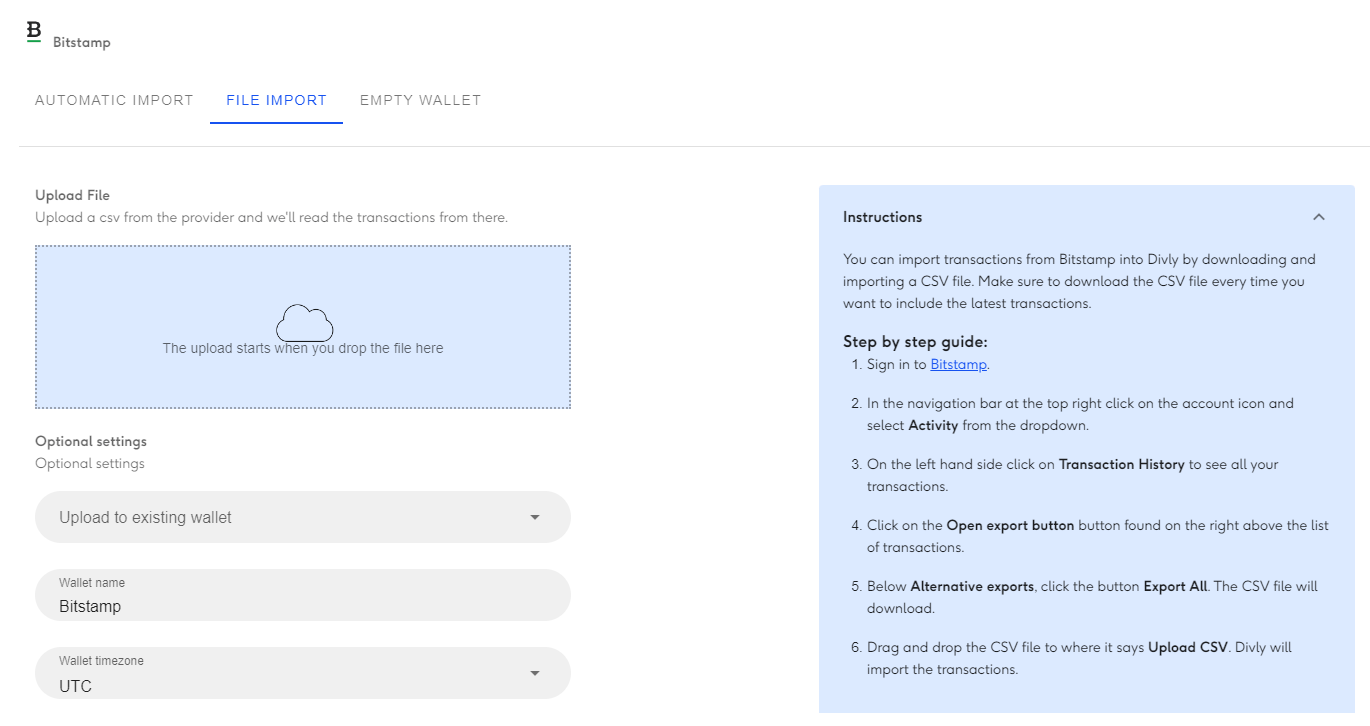
Import Custom File
This option is commonly used when Divly does not support your wallet and there are a lot of transactions to import. You can read more about how to import transactions from any wallet or exchange.
You can easily rename your wallet in Divly to make it easier to organize.
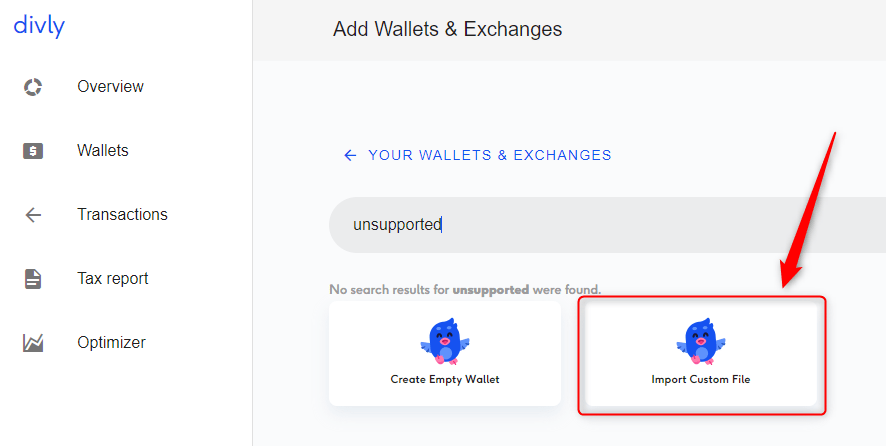
Add Transactions Manually
This method is very useful if you only have a few transactions to import and can save a lot of hassle. You can either add new transactions to one of your existing wallets in Divly, or you can add an Empty Wallet and rename it.
You can add transactions one-by-one directly in Divly on the Transactions page. Click on the blue button Add Transaction to the right.
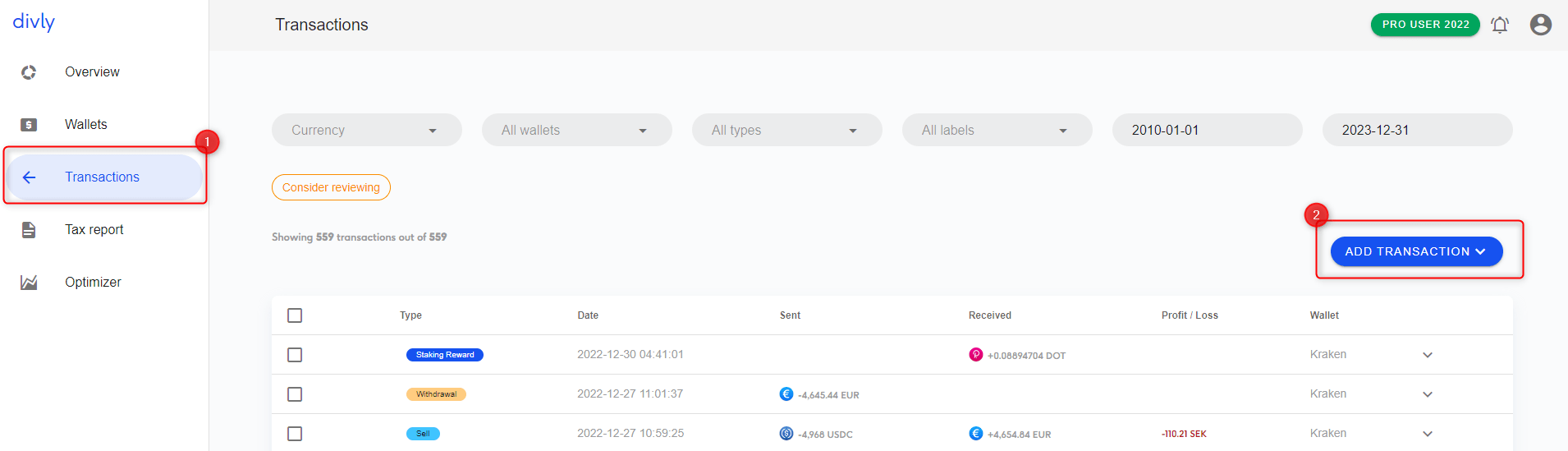
Choose whether it should be a Deposit, Withdrawal, Trade, or Transfer. Fill in the required fields, and then click Add Transaction.
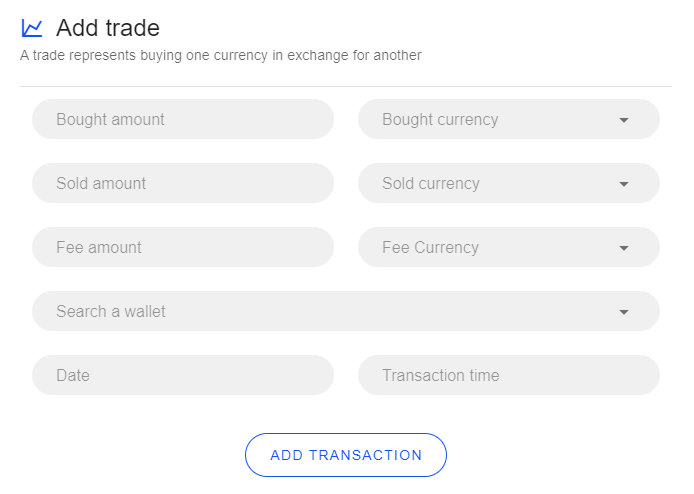
For more information please see How do I manually add transactions in Divly.
 EN
EN