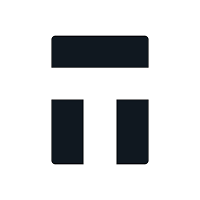How to export your Tangem Wallet transaction history
Automatic import
Divly has simplified the importing process by building an automatic integration with multiple blockchain explorers (for example, Bitcoin, Ethereum, and Polygon). By simply providing Divly with a wallet address, all your transactions, including the native tokens, will be imported automatically. Follow the below instructions for each blockchain you want to connect.
-
To locate your Wallet Address, sign into your wallet and find your public Wallet Address.
-
Copy the Wallet Address into Divly.
-
In Divly, select the relevant blockchain and click Save wallet address and import. Your transactions will automatically be imported directly from the blockchain ledger.
File import
You can import transactions from Tangem into Divly by downloading and importing a CSV file containing all of your transactions. Make sure to download the CSV files every time you want to include the latest transactions.
-
Sign in to your Tangem Wallet.
-
Donwload a report with all your crypto trades. You will need to download one file for every crypto you have used.
-
In Divly, drag and drop the CSV file(s) where it says Upload CSV. Divly will import the transactions.
Any tax-related information provided by us is not tax advice, financial advice, accounting advice, or legal advice and cannot be used by you or any other party for the purpose of avoiding tax penalties. You should seek the advice of a tax professional regarding your particular circumstances. We make no claims, promises, or warranties about the accuracy of the information provided herein. Everything included herein is our opinion and not a statement of fact. This article may contain affiliate links.
 EN
EN