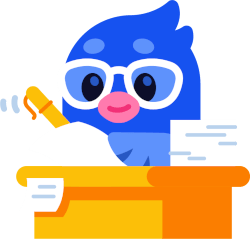Do I need to pay taxes when using Quickbit?
This depends on the country you pay taxes in. For a better answer please see your country crypto tax guide on our blog. Check whether your country requires you to pay taxes on crypto to crypto trades. In most countries, they are taxable events.
For example, if you are a Swedish citizen you will need to at a minimum declare taxes if you have sold crypto or earned interest on Quickbit.
Does Quickbit provide tax documents?
Many cryptocurrency exchanges, including Quickbit, often don't provide comprehensive tax documents for users. As a result, it's essential for Quickbit customers to either calculate their taxes independently or use a dedicated crypto tax platform like Divly.
To efficiently manage your Quickbit taxes, follow these three steps. First, export your transaction history from Quickbit. This data is crucial for accurately calculating your cryptocurrency taxes. Next, use your transaction history to determine your tax obligations. Divly's tools can simplify this process, making it more approachable for users. Finally, complete and submit the necessary tax forms to your local tax authority, ensuring your crypto transactions are properly declared. This step-by-step approach helps streamline the process of managing and reporting taxes for Quickbit users.
How to export your Quickbit transaction history
To export transactions from Quickbit you will need to download a CSV file containing your transaction history. This applies regardless of whether you are doing your taxes in excel, using a tax lawyer, or using Divly to automated your taxes.
File import
You can import transactions from Quickbit into Divly by downloading and importing a CSV file. Make sure to download the CSV file every time you want to include the latest transactions.
-
Sign in to the Quickbit App on your phone.
-
On the bottom right click on Profile -> Transaction history report.
-
Click Generate Report and your transaction history file will be sent to your registered email.
-
Click on the email and download the attachment sent by Quickbit.
-
In Divly, drag and drop the CSV file to where it says Upload CSV. Divly will import the transactions.
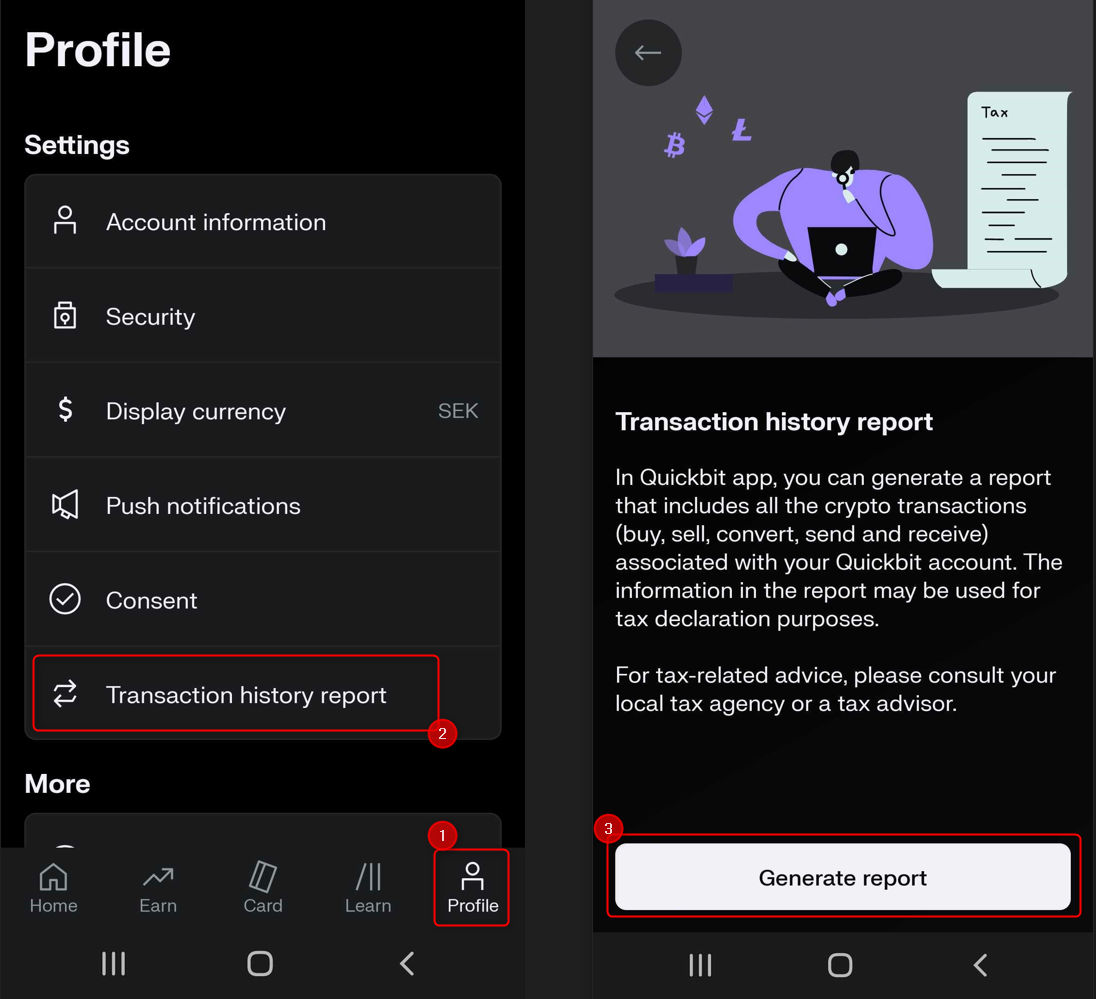
Calculating and Declaring Crypto Taxes
If you've already turned to Divly, the process is streamlined. Divly automates tax calculations in line with the tax regulations of your country. Simply download your comprehensive tax report from Divly and follow the included instructions to declare your taxes to the relevant authority.
If you're managing your taxes without Divly's assistance, it's crucial to understand the correct tax calculation methods (like FIFO or ACB) as required by your jurisdiction. After calculating your taxes, you can refer to Divly's extensive public crypto tax guides for detailed steps on filling out and declaring your tax forms. Wishing you a smooth tax declaration journey!
Any tax-related information provided by us is not tax advice, financial advice, accounting advice, or legal advice and cannot be used by you or any other party for the purpose of avoiding tax penalties. You should seek the advice of a tax professional regarding your particular circumstances. We make no claims, promises, or warranties about the accuracy of the information provided herein. Everything included herein is our opinion and not a statement of fact. This article may contain affiliate links.
 EN
EN