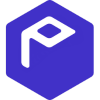How to export your Probit transaction history
File import
You can import transactions from Probit into Divly by downloading and importing a CSV file. Make sure to download the CSV file every time you want to include the latest transactions. Note that you will need both the transaction history and trade history files. The transaction history files includes a history of your deposits and withdrawals whilst the trade history contains a history of all of your completed trades.
-
Sign in to Probit.
-
In the navigation bar at the top right click Wallet → Transaction History.
-
Select for which time-frame you want to download your transactions. Note that you can only export 3 months of history at a time on Probit.
-
In the navigation bar the top right click Orders → Trade history.
-
Select for which time-frame you want to download your transactions. Note that you can only export 3 months of history at a time on Probit.
-
Repeat the above step until you have downloaded all your trade history from Probit.
-
Drag and drop the CSV file(s) to where it says Upload CSV. Divly will import the transactions.
Any tax-related information provided by us is not tax advice, financial advice, accounting advice, or legal advice and cannot be used by you or any other party for the purpose of avoiding tax penalties. You should seek the advice of a tax professional regarding your particular circumstances. We make no claims, promises, or warranties about the accuracy of the information provided herein. Everything included herein is our opinion and not a statement of fact. This article may contain affiliate links.
 EN
EN