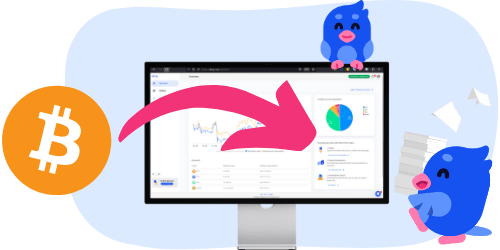How to export your Polygon transaction history
Divly has built an integration that lets you automatically import your Polygon transaction data directly from the Polygon blockchain. Divly's integration uses your public Polygon Address to fetch all transactions. Divly will never ask for your private keys, remember to always keep them secret!
- Copy and paste your Polygon Address into Divly.
- Select the blockchain Polygon (POL) from the dropdown.
- Click the button Save Wallet Address and Import. Divly will import your transactions and calculate your taxes.
 EN
EN