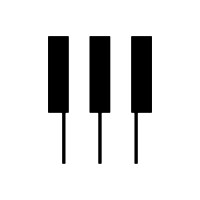How to export your MasterExchange transaction history
To start your tax calculation process, it's crucial to first obtain your transaction history from MasterExchange. MasterExchange offers the convenience of directly downloading your transaction files, making it easier to manage your tax responsibilities.
| Transaction type | File Import |
|---|---|
| Withdrawals | |
| Deposits | |
| Trades | |
| Trading Fees | |
| Royalties |
File import
You can import transactions from MasterExchange into Divly by downloading and importing a CSV file. Make sure to download the CSV file every time you want to include the latest transactions.
-
Sign in to MasterExchange.
-
Click on My assets in the navigation bar at the top and then on the tab called Transaction History.
-
On the top right of your transaction history click on Download. Your CSV file will download.
-
In Divly, drag and drop the CSV files to where it says Upload CSV. Divly will import the transactions.
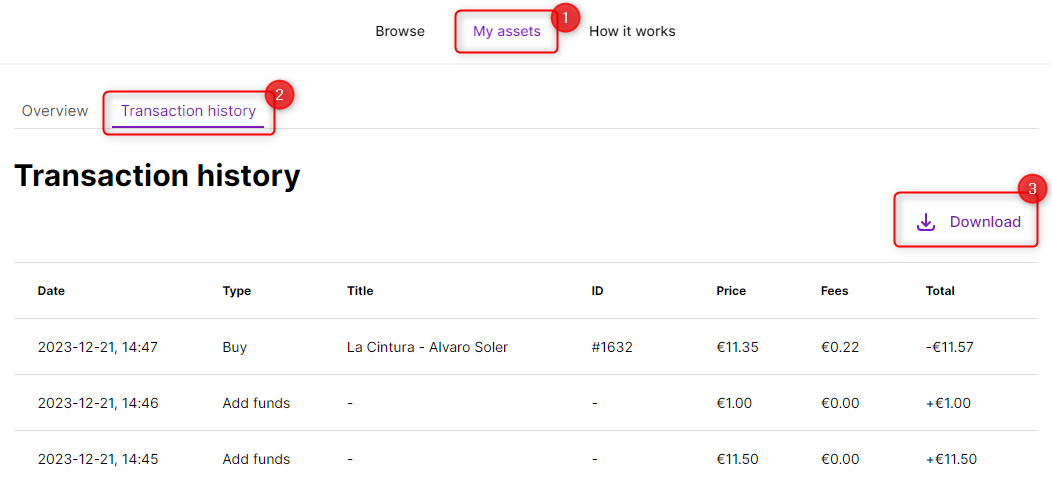
Any tax-related information provided by us is not tax advice, financial advice, accounting advice, or legal advice and cannot be used by you or any other party for the purpose of avoiding tax penalties. You should seek the advice of a tax professional regarding your particular circumstances. We make no claims, promises, or warranties about the accuracy of the information provided herein. Everything included herein is our opinion and not a statement of fact. This article may contain affiliate links.
 EN
EN