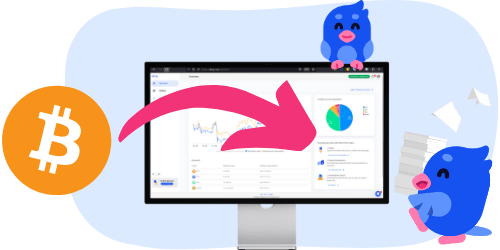Want a country comparison? Read your country-specific comparisons here: Sweden / France / Germany / Finland / Spain / Norway
As a crypto investor, navigating the complex, ever-changing rules for crypto tax reporting is a challenge. Your search for a solution has likely led you to two of the most prominent names in the industry: Divly and Koinly.
Both are powerful platforms, but they are built on fundamentally different philosophies. One champions deep, localized expertise, while the other focuses on broad, global coverage. Choosing the right one isn't just about features; it's about finding the tool that best fits your specific needs and gives you true peace of mind.
This comprehensive comparison will break down everything you need to know to make the right choice.
Quick comparison:
| Feature | Divly | Koinly |
|---|---|---|
| Primary Focus | Localized Expertise (especially in Europe) | Broad, Global Coverage |
| User Experience | Simple & Guided | Data-Heavy & Technical |
| Tax Engine | Country-Specific Engines, verified with local experts | Standardized Engine, adapted for international use |
| Official Tax Forms | ✅ Yes, generates country-specific official forms | ❌ No, provides generic reports for manual filing |
| Local Exchange Support | High-quality integrations with local exchanges | Focus on the widest number of global exchanges |
| Customer Support | Trained Local Experts (e.g., French, Spanish, German support) | Generalist Global Team (primarily English) |
| Pricing Model | Flexible with local currency pricing (e.g., EUR, SEK) | Flexible & dollar based |
| Number of Integrations | 200+ (curated for quality and local relevance) | 400+ (focused on maximum breadth) |
| Best For | Investors in Europe wanting accuracy and ease-of-use | Global power users needing the widest possible coverage |
What is Divly? The Specialist Approach
Divly was built with a clear mission: to make crypto taxes simple. Born from the frustration of using overly complicated software, Divly's approach is to go deep. Instead of trying to be everything to everyone, Divly focuses on mastering the tax codes of individual countries, particularly within Europe.
This has led Divly to become the undisputed leader in European crypto tax solutions, covering 85% of the European market, the highest percentage of any crypto tax software available. Think of Divly as your local tax expert, a specialist who understands the specific forms, methods, and nuances of your country's tax authority (see what countries Divly supports here)
What is Koinly? The Global Generalist
Koinly is one of the largest and most established crypto tax platforms in the world. Its core strength lies in its immense breadth. With support for a vast number of exchanges and blockchains across the globe, Koinly's philosophy is to provide the widest possible net for tracking crypto assets.
This makes it a popular choice for full-time global traders and investors whose assets are spread across a massive, diverse range of international platforms. Think of Koinly as a powerful, general-purpose tool designed for maximum global coverage.
The Core Difference: Depth vs. Breadth
The choice between Divly and Koinly comes down to their core design philosophy.
Divly's "Depth First" Philosophy
Divly builds a unique, sophisticated tax engine for each country it supports. This involves:
Deep Research: Collaborating with local tax experts to understand the specific legal framework.
Local Verification: Constantly verifying calculations and reports against the requirements of local tax authorities.
Solving Real Problems: Generating the specific, official tax forms required by each country, not just generic CSV files.
This "depth first" approach means that for any country Divly supports, the user experience is seamless, accurate, and tailored to local requirements, minimizing manual work and the risk of errors (see all localized reports Divly can make here).
Koinly's "Breadth First" Philosophy
Koinly's approach is to build a powerful, generalized tax engine that can be adapted for many different countries.
While its core calculations are robust, this often results in a more standardized output. For users in countries with unique or complex reporting requirements, this can mean receiving a generic report that still requires significant manual effort to become fully compliant with local law.
Accuracy & Completeness: A Critical Difference
Beyond calculating basic capital gains, the accuracy and completeness of your tax report are crucial to avoid penalties. This is another area where Divly and Koinly differ significantly.
Divly: Is built with deep knowledge of local tax rules, including complex income types. For instance, Divly correctly identifies staking rewards and guides users on how to declare them appropriately according to their country's specific requirements (like section 7.2 of the Swedish tax declaration). Furthermore, Divly prioritizes high-quality data imports and proactively flags transactions that seem incorrect or are missing data, ensuring users can easily identify and fix potential issues before finalizing their report.
Koinly: Often struggles with accurately categorizing income like staking rewards. Many users are never prompted to declare this income correctly, leading them to unknowingly under-report their taxes and face potential penalties. Additionally, Koinly's import process flags fewer errors, often leaving users unaware of missing data or inaccuracies. This frequently requires users to spend significant time manually reviewing and adjusting transactions to ensure correctness.
Customer Support: Trained Local Experts vs. A Global Helpdesk
When you're facing a confusing transaction or a question about your local tax form, the quality of support you receive is paramount.
With Divly, you’re not just talking to a software expert; you’re talking to a local tax specialist. The support team is strategically trained to handle country-specific inquiries. They understand the nuances of national tax authorities, like Germany's Finanzamt or Spain's Agencia Tributaria, and can provide clear, actionable advice in your native language.
Koinly's support is a large, global team. While they are knowledgeable about their product, their expertise is naturally spread across hundreds of countries. This means they may not have the same deep, specific knowledge of the quirks and requirements of your specific country's tax system as a dedicated local team would.
Quick comparison of support offered across Europe:
| Country | Divly Support Languages | Koinly Support Languages |
|---|---|---|
| 🇫🇷 France | French & English | English |
| 🇩🇪 Germany | German & English | English |
| 🇪🇸 Spain | Spanish & English | English |
| 🇸🇪 Sweden | Swedish & English | English |
| 🇳🇴 Norway | Norwegian & English | English |
| 🇳🇱 Netherlands | Dutch & English | English |
| 🇫🇮 Finland | Finnish & English | English |
| 🇩🇰 Denmark | Danish & English | English |
| ... and more | Covering 85% of the European market | English |
Pricing: Local Currency vs. Global USD
Both services allow you to import your data and see your capital gains for free, only requiring payment when you're ready to download your final tax report. However, their pricing philosophy highlights their core difference.
Divly's Pricing: What You See Is What You Pay
Reflecting its user-centric and local-first approach, Divly prices its service in local currencies. If you’re in France, you pay in Euros (€). If you’re in Sweden, you pay in Swedish Kronor (SEK).
The benefit is simple but significant: certainty. There are no surprise foreign transaction fees from your bank and no need to worry about fluctuating exchange rates. The price you see on the pricing page is the exact amount you will be charged. This transparency is a core part of making taxes less of a headache.
Koinly's Pricing: A Global Standard
As a global-first platform, Koinly prices all its plans in US Dollars ($). While their prices are competitive, for users outside of the United States, the final cost can be unpredictable. The amount you actually pay will depend on the exchange rate on the day of the transaction, plus any international processing fees your bank may charge. While the sticker price may seem similar, the final bill can often be higher than anticipated.
The Verdict:
While Koinly is an excellent and powerful tool for investors needing the absolute widest range of global integrations, Divly is the clear winner for anyone filing taxes in Europe.
The reason is simple: expertise. Divly’s philosophy of prioritizing depth, accuracy, and local knowledge provides a level of service and peace of mind that a generalist tool cannot match. By solving real local problems, like generating country-specific tax forms, Divly saves you time, reduces stress, and ensures your declaration is spot on.
Koinly user and want to switch over? It's easy, here is how to:
You can import transactions from Koinly into Divly by downloading and importing a CSV file. In this integration, Divly will import every wallet from Koinly individually so you don't have to start from scratch.
Important: For an accurate transaction history, all previous years' data is required. Koinly only allows you to download transactions for the years you paid for. If you are missing transactions because of this in their export, we recommend adding each exchange to Divly instead.
File import
- Sign in to Koinly.
- In the top menu navigate to the Tax Reports page.
- Select the year at the top that represents the transactions you want to export.
- At the bottom of the page in the dropdown select Transaction history.
- Click the button Download Report. The file will download.
- Repeat the above steps for all years you want to download transactions for.
- Sign in to Divly.
- Navigate to the Wallets page.
- Search for Koinly and click on the Koinly page.
- Click or Drag and drop the CSV files to where it says, “Drop a file to upload” Divly will import the transactions.
FAQ (Frequently Asked Questions)
Can I use both Divly and Koinly?
Yes, though there's no practical reason to pay for both. Some users trial both platforms to compare reports before committing.
Does Divly support countries outside Europe?
Yes, while Divly's focus is Europe (where it covers 85% of the market), check the supported countries page.
Is my data safe with Divly?
Yes. Divly uses bank-level encryption and never sells your data. Your transaction information is processed locally and securely.
How long does it take to generate a tax report?
Once your transactions are imported, Divly typically generates reports in seconds, depending on transaction volume.
Can Divly help with previous tax years?
Yes. Divly offers prior year reports at no additional cost, making it easy to catch up on unfiled years.
What if I need to correct an error?
Both platforms allow you to edit transactions and regenerate reports. Divly's support can guide you through corrections specific to your country's requirements and in your language (european)
 EN
EN