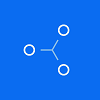How to export your Gatehub transaction history
File import
You can import transactions from Gatehub into Divly by downloading and importing a CSV file. Make sure to download the CSV file every time you want to include the latest transactions.
-
Sign in to Gatehub.
-
Click on the account icon in the top right and select Settings.
-
Click the Wallets tab.
-
A list of all your wallets will appear. Click on Export transactions to download a CSV file containing your transactions. If needed download multiple files for each wallet you have in Gatehub.
-
In Divly, drag and drop the CSV files to where it says Upload CSV. Divly will import the transactions.
If the above instructions don't work, please contact Divly support or check Gatehub's official instructions.
Any tax-related information provided by us is not tax advice, financial advice, accounting advice, or legal advice and cannot be used by you or any other party for the purpose of avoiding tax penalties. You should seek the advice of a tax professional regarding your particular circumstances. We make no claims, promises, or warranties about the accuracy of the information provided herein. Everything included herein is our opinion and not a statement of fact. This article may contain affiliate links.
 EN
EN