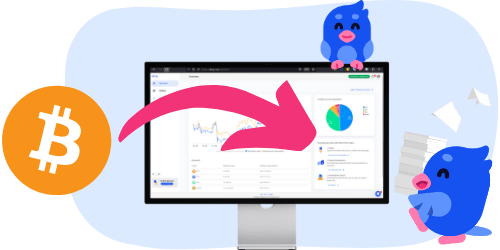Crypto taxes on CoinEx: You’re in the right place
Filing cryptocurrency taxes can feel overwhelming. The regulations are complex, and calculating your own taxes could be near impossible,
That’s exactly why Divly exists. We built a tool that helps you easily report your crypto taxes , without stress or confusion. In this guide, we’ll show you exactly how to report your transactions made on CoinEx.
Ready to get started? Upload your transaction history from CoinEx to Divly, and we’ll take care of the rest.
How to export your CoinEx transaction history
File import
You can import transactions from CoinEx into Divly by downloading and importing a CSV file. Make sure to download the CSV file every time you want to include the latest transactions.
- Sign in to CoinEx.
- Go to Assets in the navigation bar and click History in the dropdown.
- Click on Export Data in the top right corner.
- Select the date range that includes all your transactions.
- Choose All for both Asset and Account and then click Export.
- Download the zip file after it has finished generating. Unzip the file which contains four different CSV files.
- In Divly, drag and drop each CSV file to where it says Upload CSV. Divly will import the transactions.
 EN
EN