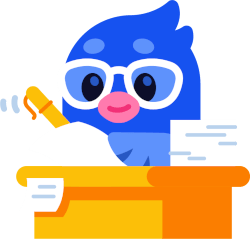What is Bitget?
Bitget is a leading cryptocurrency exchange platform renowned for its innovative approach in the digital asset space. The platform specializes in a range of services including spot trading, futures trading, and a unique copy trading feature, allowing users to mirror the strategies of experienced traders.
If you have been trading on Bitget and used services like copy trading, there is a high likelihood that you have many transactions to declare. This can be daunting if its the first time you have declared crypto taxes! Fear not, this guide will walk you through the process step by step.
Do I need to pay taxes when trading on Bitget?
Trading on Bitget often leads to taxable events that must be declared. Bitget provides various crypto services, each with unique tax consequences and reporting requirements.
Due to the vast array of transaction types and country-specific tax regulations, it's not feasible to cover every scenario in this guide. For detailed information pertinent to your country, consult Divly's country-specific guides or reach out directly to your local tax authority or a tax lawyer for specific inquiries.
Does Bitget report taxes?
It's probable that Bitget reports customer cryptocurrency activities to certain tax authorities. This will become a certainty for EU citizens from 1st January 2026, following the implementation of the new directive known as DAC8.
Other tax entities, such as the HMRC, are also adopting similar standards (CARF), mandating crypto exchanges like Bitget to report customer data. This growing trend highlights the importance of understanding and complying with local cryptocurrency tax regulations.
Step 1: Export your Bitget transaction history
To optimize your cryptocurrency tax declaration, begin by exporting your transaction history. Bitget offers users the convenience of obtaining this data either through their API or by downloading a CSV file. This step is essential for accurately reporting your crypto taxes.
File import
You can import transactions from Bitget into Divly by downloading and importing a transaction file. Make sure to download the transaction file every time you want to include the latest transactions.
-
Sign in to Bitget.
-
Click on the Orders icon in the top right corner and click on Spot Orders. Then, click the Fund Flow tab. Alternatively, use this link: www.bitget.com/record/exchange.
-
Click the Download button to the right.
-
Choose the time period Over 90 days and fill in your entire history. Choose All coins and export the file in either EXCEL or CSV.
-
If you have more transaction types, please repeat the above process using the futures records and/or margin records and/or earn records.
-
In Divly, drag and drop the files one by one. Divly will import the transactions and calculate your taxes.
If there are any new files from Bitget you would like Divly to support, simply contact our customer support and we'll get it sorted for you.
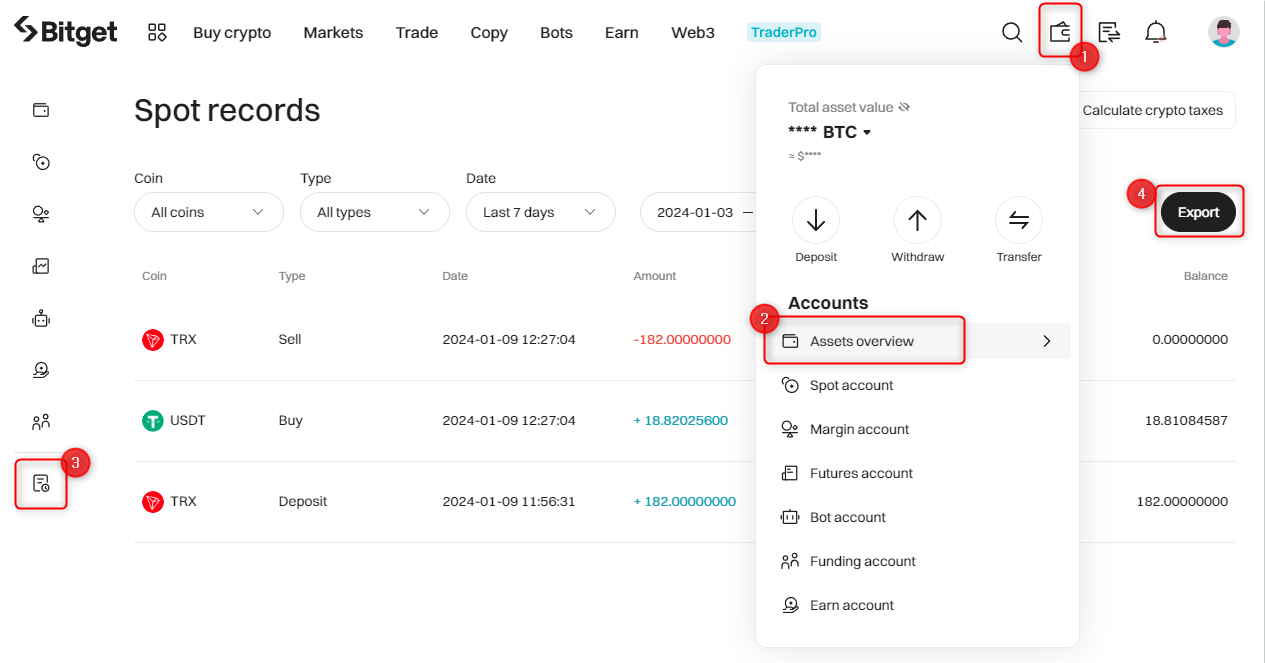
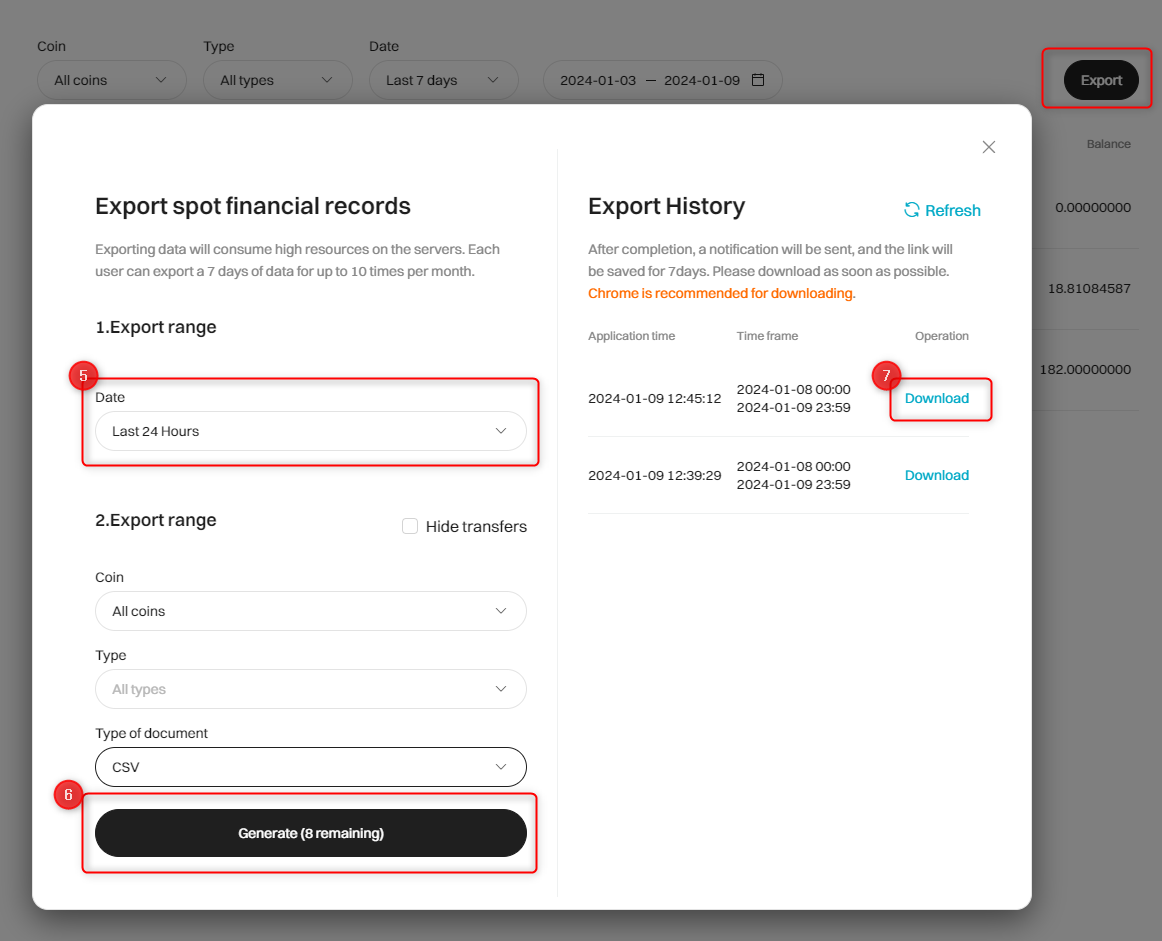
Step 2: Calculate your crypto gains and losses
After downloading your transaction history from Bitget, you'll need to calculate your crypto taxes and submit them in a format approved by your tax authority. You have three options for this:
-
Manually calculate your taxes using Excel.
-
Utilize a tax platform like Divly, which automates the calculations for a nominal fee.
-
Hire a tax lawyer to manage the process (typically paid by the hour).
Each method comes with its own advantages and drawbacks, and your decision will depend on the level of expertise and price point you're comfortable with. Tax rules and the complexity of declaring taxes vary by country, influencing which option is best suited for your needs.
If you are looking to test out a tax platform, you can try Divly for free by registering an account.
Step 3: Declare to your local tax authority
After completing your tax calculations from your Bitget activities, it's crucial to submit them in a format that aligns with your local tax authority's requirements, as these formats vary across countries.
If you've opted to use Divly, the process is streamlined. Simply download your automated, localized tax report and follow the included instructions. This report will detail exactly what and where to declare to your specific tax authority, based on the country you chose during your account setup.
Should you have any inquiries about declaring your taxes from Bitget transactions, our knowledgeable support team is ready to assist. Just click the chat icon at the bottom right of our website. We wish you a smooth tax filing process!
Any tax-related information provided by us is not tax advice, financial advice, accounting advice, or legal advice and cannot be used by you or any other party for the purpose of avoiding tax penalties. You should seek the advice of a tax professional regarding your particular circumstances. We make no claims, promises, or warranties about the accuracy of the information provided herein. Everything included herein is our opinion and not a statement of fact. This article may contain affiliate links.
 EN
EN