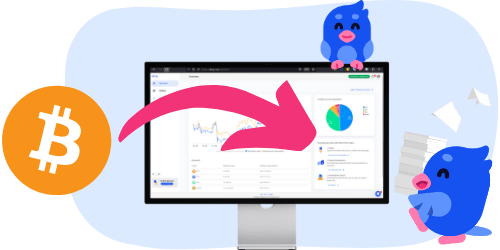You can import transactions from Bison into Divly by downloading and importing a CSV file containing all of your transactions. Make sure to download the CSV files every time you want to include the latest transactions.
1. Sign in to Bison.
2. Navigate to Account → Reports → Transaction History (CSV). Your transaction history will then be sent to your email address as a CSV file.
3. In Divly, drag and drop the CSV file where it says Upload CSV. Divly will import the transactions.
Any tax-related information provided by us is not tax advice, financial advice, accounting advice, or legal advice and cannot be used by you or any other party for the purpose of avoiding tax penalties. You should seek the advice of a tax professional regarding your particular circumstances. We make no claims, promises, or warranties about the accuracy of the information provided herein. Everything included herein is our opinion and not a statement of fact. This article may contain affiliate links.
 EN
EN