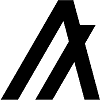| Transaction type | File Import |
|---|---|
| Withdrawals | |
| Deposits | |
| Trades | |
| Staking Rewards |
File import
You can import transactions from Algorand into Divly by downloading and importing a CSV file. Make sure to download the CSV file every time you want to include the latest transactions.
Step by step guide:
-
Go to Stake Tax.
-
Select ALGO in the navigation bar.
-
Copy and paste your address into the text box and click SEARCH.
-
Wait for the file to generate and click OPEN CSV. Depending on the amount of transactions in your wallet this could take a while.
-
Click the button DOWNLOAD CSV and select default or Divly in the option.
-
Drag and drop the CSV file to where it says Upload CSV. Divly will import the transactions.
 EN
EN