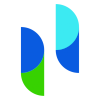Do I need to pay taxes when using Phemex?
Depending on the country you pay taxes in and the type of transactions you have made, you may need to pay taxes on your Phemex crypto transactions. For more information regarding your country-specific crypto tax guidelines, please see Divly's crypto tax guides. These guides are regularly updated with input from our knowledgeable staff and local experts.
How to export your Phemex transaction history
Automatic import
Divly does not currently support the use of the Phemex API but plans to do so in the future.
-
Login in to you Phemex account.
-
From the dashboard, click on your account icon, and then select the API Management from the drop down menu.
-
Then click on Create New API; name your API, put _ as the IP address, and set permission to read only, then click confirm.
-
From there copy and past the generated API key into Divly to link your account.
File import
You can import Phemex transactions into Divly by downloading and importing a CSV file. Make sure to download the CSV file every time you want to include the latest transactions.
-
Sign in to Phemex.
-
Deposit CSV: Hover over Assets in the top navigation menu and click Deposit. Click on the small link that says View All next to Recent History. Click on Export Deposit History and the CSV file will download.
-
Withdrawal CSV: Hover over Assets in the top navigation menu and click Withdrawal. Click on the small link that says View All next to Recent History. Click on Export Withdrawal History and the CSV file will download.
-
Spot Trade CSV: Hover over Assets in the top navigation menu and click Spot History > Trade History. Click on Export Spot History and the CSV file will download.
-
In Divly, drag and drop all the CSV files to where it says Upload CSV. Divly will import the transactions.
Common issues when calculating your Phemex taxes
If you have any issues with calculating your Phemex taxes, feel free to contact our support team which is available via the online chat on the bottom right hand corner of our website. Good luck!
Any tax-related information provided by us is not tax advice, financial advice, accounting advice, or legal advice and cannot be used by you or any other party for the purpose of avoiding tax penalties. You should seek the advice of a tax professional regarding your particular circumstances. We make no claims, promises, or warranties about the accuracy of the information provided herein. Everything included herein is our opinion and not a statement of fact. This article may contain affiliate links.
 EN
EN