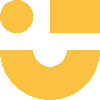If you have been using Nicehash to make those GPU’s work for you harder, then you will eventually be faced with the question of declaring taxes on your mining rewards. This guide will dig deeper into how to get started declaring your Nicehash taxes.
Introduction to Nicehash
Nicehash is a platform that allows users to trade computing power for crypto mining with users around the world. It was founded in 2014 and expanded in 2019 when it added a crypto exchange where users could trade their mined crypto. One feature on Nicehash that stands out is the mining profitability calculator. With energy costs, and fluctuating crypto prices, it provides a great means to estimating mining profitability.
Nicehash links cryptocurrency miners with buyers of hash power. When an order is placed for a cryptocurrency, a miner provides hash power and is paid by the buyer for it. Then the crypto is mined, and the buyer of the hash is paid in Bitcoin. In this way, Nicehash and other crypto mining companies are critical to the crypto ecosystem as they allow for coin creation and blockchain validation through their shared hash system.
Do I need to pay taxes when using Nicehash?
Nicehash encompasses both mining and trading which are both taxable events in most countries. Take note that the process of mining is often seen as income tax in several countries, whilst trading incurs capital gains tax. Please refer to the relevant country guide for crypto taxes found here. The process of calculating and declaring mining taxes can vary quite a bit between countries.
How to export your Nicehash transaction history
To start calculating your Nicehash crypto taxes you first need to export your transaction history from Nicehash. Nicehash offers both file exports and a programmatic export using their API. You can use the below steps to export your transaction history. It will include many different transaction types including mining rewards.
Automatic import
The most practical method to export your transaction history is by using the Nicehash API. The output is more accurate due to the ability to automatically match trades. You also avoid needing to download a separate file for each currency you have traded.
-
Sign in to Nicehash.
-
Navigate to the API Keys page in your Nicehash settings.
-
Click the + CREATE NEW API KEY button in the top right.
-
Type in "Divly" in the App Name. Only allow the following Read-only permissions:
Wallet Permissions → View balances, wallet activities and deposit addresses
Market place Permissions → View hashpower orders Exchange Permissions → View exchange orders Mining Permissions → View mining data and statistics
User Management & Security Permissions → View users -
Click GENERATE API KEY on the bottom.
-
Enter your 2FA code when asked to verify.
-
Copy your API Key Code and API Secret Key Code into Divly and click the button ACTIVATE API KEY NOW.
-
Find the email verification code sent to your email and click ACTIVATE.
-
Find the Organization ID located above the list of API's on your Nicehash account. Enter this into Divly along with your API keys to fetch your transaction history.
File import
You can import transactions from Nicehash into Divly by downloading and importing a CSV file. Make sure to download the CSV file every time you want to include the latest transactions.
-
Sign in to Nicehash.
-
In the navigation bar at the top right click on the account icon and click the button My Settings.
-
In the left hand menu click on Reports.
-
Click on the the button New Report button found on the right above the list of reports.
-
Select the currency and FIAT currency to use. You will need to create a report for every currency you have used on Nicehash seperately. Make sure to set the dates so it includes all your transaction history. Click on Create once done.
-
Wait while Nicehash creates the report, this may take some time. Once its ready, click on the button with 3 small dots on the right of the report and select Download Report from the dropdown. The CSV file will download.
-
Drag and drop the CSV file to where it says Upload CSV. Divly will import the transactions.
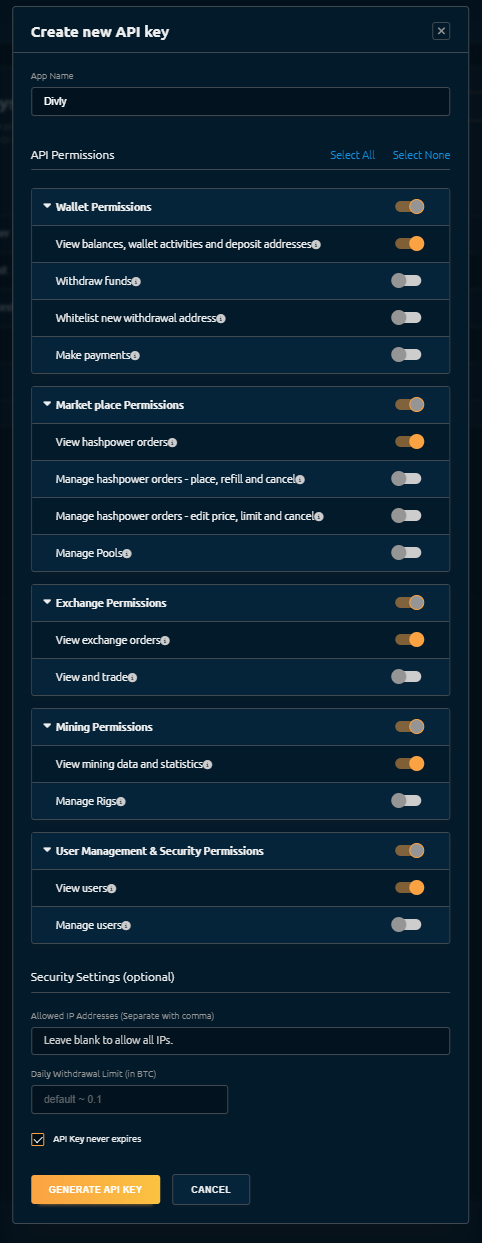
Nicehash transaction types
We have categorized Nicehash transactions and their available export method in the below table. We have also provided information about how these transactions are handled when imported into Divly for relevant users.
Withdrawals
A withdrawal refers to crypto sent out of your Nicehash wallet address. If you send your crypto to another crypto wallet you own, make sure it is matched as a Transfer to avoid it being treated as a sale. If the withdrawal refers to a P2P trade, gift, buying goods/services, or another transaction type, please label it accordingly when using Divly. The transaction type applied can affect your taxes.
Deposits
Deposits refer to crypto transactions being sent to your Nicehash wallet address. If you received crypto from another crypto wallet you own, make sure it is matched as a Transfer to avoid it being treated as a purchase. If the deposit refers to a received gift, mining income, or another transaction type, please label it accordingly when using Divly. The transaction type applied can affect your taxes.
Trades
Trades are taxable events in most countries. When using the Nicehash CSV files you will need to handle each side of the trade as a separate transaction unless you choose to match them manually. This can be time consuming in practice.
Trading Fees
Fees should be included in the trade and will be paid in either fiat or a cryptocurrency, depending on the trade. However, this is tricky in practice when using the Nicehash CSV files.
Mining
Mining refers to the process by which blockchain transactions are verified. Anyone can mine cryptocurrency, as long as they have the proper hardware. The most common way that individuals mine for crypto is through cloud mining, or a similar process. In cloud mining users can pool their mining power to fill orders for buyers. Applying mining as the transaction type to a transaction can affect your taxes.
Mining Fees / Setup Fees
Mining fees represent the fees paid to Nicehash for utilizing their service. These fees can be considered as paying for a service, which is taxable in multiple countries. In Divly we label these as Other Expense and tax them according to our country specific logic.
Common Issues
There are a few things worth mentioning in regards to common issues filing Nicehash taxes:
-
Nicehash pays out mining rewards every four hours which can quickly result in a lot of transactions to manage. This makes calculating taxes manually a lot more difficult.
-
If using Nicehash CSV files, the two sides of each trade are exported in different files. This is because you can only export all the transactions related to one cryptocurrency in a single file. You need to manually match the sent and received side of the transaction manually. Alternatively, treat them as deposits and withdrawals for the same tax effect (excluding deducting the trading fee).
If you have any issues with calculating your Nicehash taxes, feel free to contact our support team which is available via the online chat on the bottom right hand corner of our website. Good luck!
Any tax-related information provided by us is not tax advice, financial advice, accounting advice, or legal advice and cannot be used by you or any other party for the purpose of avoiding tax penalties. You should seek the advice of a tax professional regarding your particular circumstances. We make no claims, promises, or warranties about the accuracy of the information provided herein. Everything included herein is our opinion and not a statement of fact. This article may contain affiliate links.
 EN
EN