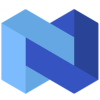Introduction to Nexo
Nexo was founded in April of 2017 and is headquartered in Zug, Switzerland. Nexo has a unique rewards and loyalty system compared to other crypto exchanges. As their rewards come in a tier level system depending on how much of your wallet is made up of their own crypto token, NEXO tokens. The greater the amount of tokens you have lowers the interest rates on the loans you take out, increases it on the loans you make, and cashback. Other rewards can be earned by referring friends.
How to export your Nexo transaction history
File import
You can import transactions from Nexo into Divly by downloading and importing a CSV file. Make sure to download the CSV file every time you want to include the latest transactions.
-
Sign in to Nexo.
-
Navigate to the Transactions tab.
-
Select the date range that spans your entire transaction history. Set the other options to All Types and All Assets.
-
Click Export and the CSV file will download.
-
Upload the file to Divly. Divly will import your transactions and calculate your taxes.
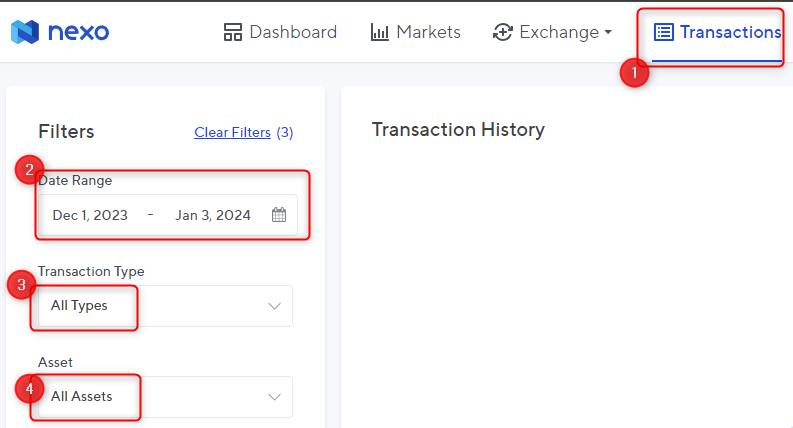
Any tax-related information provided by us is not tax advice, financial advice, accounting advice, or legal advice and cannot be used by you or any other party for the purpose of avoiding tax penalties. You should seek the advice of a tax professional regarding your particular circumstances. We make no claims, promises, or warranties about the accuracy of the information provided herein. Everything included herein is our opinion and not a statement of fact. This article may contain affiliate links.
 EN
EN