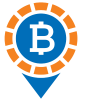In light of LocalBitcoins closure, this guide is designed to be an essential resource for individuals who have engaged in cryptocurrency trading on LocalBitcoins and need to pay taxes on their historical transactions.
Do I need to pay crypto taxes after LocalBitcoins closed down?
Yes, the shutdown of LocalBitcoins does not exempt you from declaring and paying taxes on your cryptocurrency transactions. Most tax authorities will require you to declare your transactions when filing crypto taxes for your previous years.
Since LocalBitcoins does not furnish tax reports for its users, it's up to you to compile and calculate your taxes for transactions made through LocalBitcoins. You can accomplish this using tools such as Excel, seek assistance from a tax lawyer, or use a specialized tax calculator like Divly.
How to export your LocalBitcoins transaction history
Important: The LocalBitcoins API is no longer available after they closed down operations. Please use the File Import instead when calculating your crypto taxes.
File import
You can import transactions into Divly by downloading and importing a CSV file. Make sure to download the CSV file every time you want to include the latest transactions.
-
Sign in to LocalBitcoins.
-
Exporting Trades: In the top right corner click the icon Dashboard. Click on the Completed Trades tab. Click the button Download data in CSV format to download the contacts_finished_yourusername.csv file.
-
Exporting Deposits/Withdrawals: In the top right corner click the account icon and select Settings in the dropdown. Click on the Security tab. Next to Personal Data click the button View. Click the button Collect personal data and Download personal data. Only upload the transaction_history.csv file to Divly.
-
Drag and drop the CSV files to where it says Upload CSV. Divly will import the transactions.
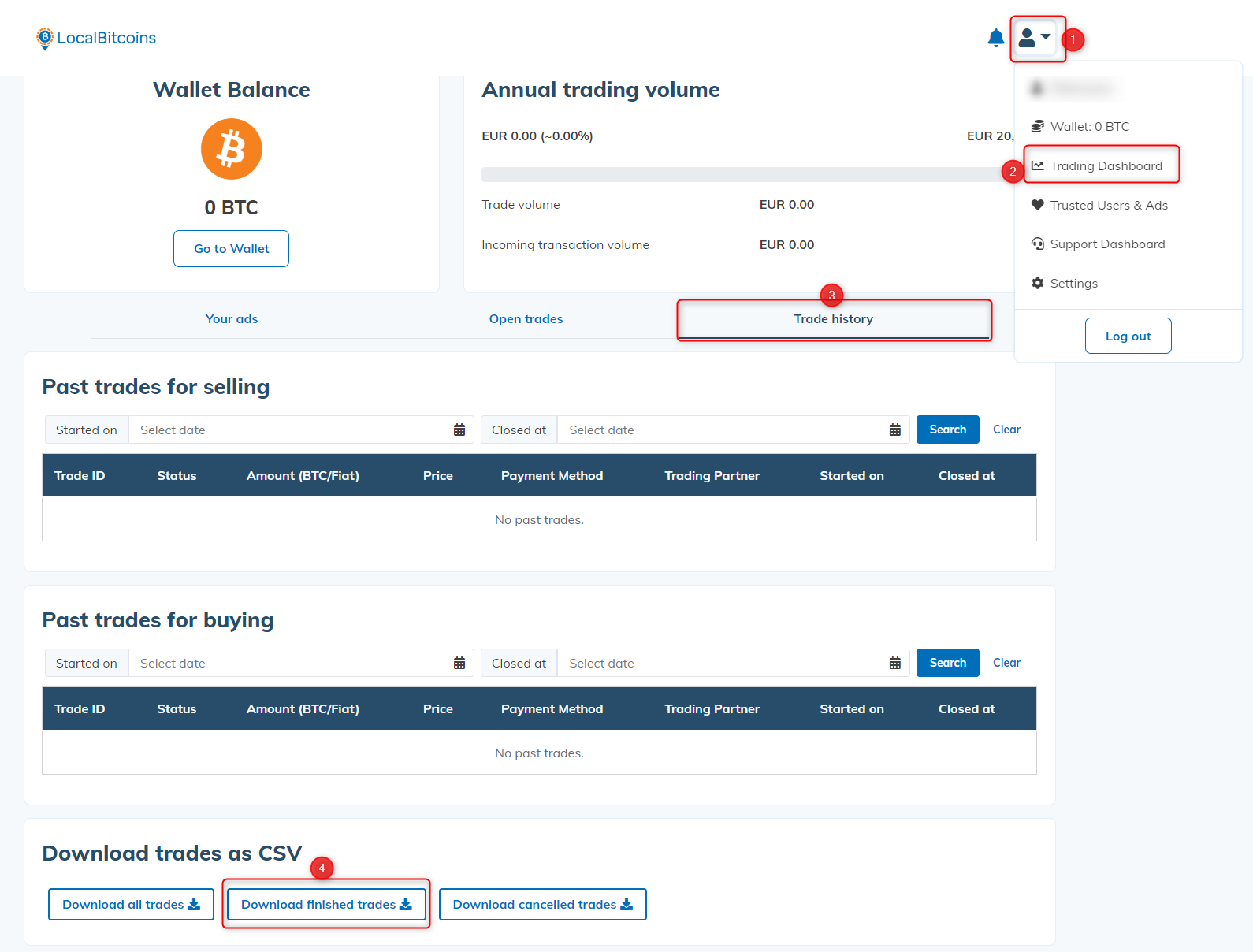
Calculating and declaring your crypto taxes
The most straightforward way to file your crypto taxes with your local tax authority is by creating an account on Divly. Import your LocalBitcoins transaction history following Divly's instructions, and then utilize the tax report generated by Divly for declaring your taxes. Divly's reports, which include comprehensive instructions, simplify this process.
Alternatively, hiring a tax lawyer for a complete, hands-off approach is also an option if that suits you better.
Finally, doing all the calculations manually in a program like Excel is also an option if you have a good understanding of crypto taxes in your jurisdiction.
Common issues
-
Deposits and withdrawals are only available via the File Import or by adding them manually. Only upload the transaction_history.csv file when importing deposits and withdrawals.
-
When uploading your trades file, please make sure you have not changed the name of the file. This will stop Divly from understanding which side of the trades you have taken.
If you do happen to have any issues calculating your LocalBitcoins taxes, feel free to contact our support team which is available via the online chat on the bottom right hand corner of our website. Good luck!
Any tax-related information provided by us is not tax advice, financial advice, accounting advice, or legal advice and cannot be used by you or any other party for the purpose of avoiding tax penalties. You should seek the advice of a tax professional regarding your particular circumstances. We make no claims, promises, or warranties about the accuracy of the information provided herein. Everything included herein is our opinion and not a statement of fact. This article may contain affiliate links.
 EN
EN