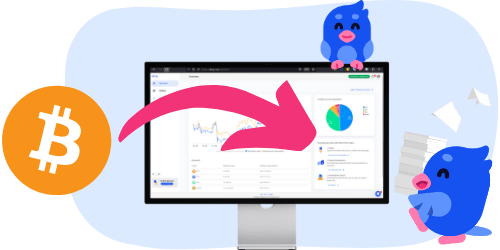100
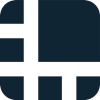
Ease of filing taxes with Ledger
Overall score: 100/100
Ease of filing taxes with Ledger
Overall score: 100/100
Crypto taxes on Ledger: You’re in the right place
Filing cryptocurrency taxes can feel overwhelming. The regulations are unclear, and official guidance often fails to answer all the important questions.
Meanwhile, the Tax Office is gaining more and more access to data from crypto platforms and service providers, including activity made through Ledger and its Ledger Live partners. A growing number of providers are now required to share information about your transactions.
That’s exactly why Divly exists. We created a tool that guides you step-by-step through filing your taxes in full compliance with local regulations, without the stress or uncertainty. In this guide, we’ll show you exactly how to report your transactions made with Ledger.
When Should I Declare My Cryptocurrencies?
Using Ledger (hardware wallet and Ledger Live) does not change your tax deadlines. You generally declare your crypto activity when you file your annual tax return in your country. This includes taxable events such as selling crypto, swapping one coin for another, spending crypto, and earning crypto (staking rewards, airdrops, mining, interest, etc.).
Typical timelines in major countries:
- United States: File by mid-April (usually April 15). You can request an extension to mid-October, but tax due must still be paid by April. Some people must make quarterly estimated payments.
- Germany: Usually 31 July of the following year. Deadlines may be later if you use a tax advisor.
- France: Returns are generally due in May/June (varies by department). Deadlines are announced each year.
Tips:
- Track your transactions all year so you are ready at tax time. Combine activity from Ledger and any exchanges or wallets you also use.
- If you realize significant gains or receive ongoing crypto income, check whether you must make estimated or advance payments during the year.
- Deadlines and rules can change. Always confirm the current dates and requirements with your local tax authority or a qualified tax professional.
Step 1: Export your Ledger Live transaction history
Ledger Live allows users to export their transactions via a CSV file that includes all chains. You can also aggergate your transactions by importing each chain individually by using APIs.
Automatic import
Divly can import transaction information from many different blockchains. Use this method if you prefer to import each wallet address separately.
- Copy and paste your public wallet address into Divly.
- Select the relevant blockchain (e.g., Ethereum, Solana, Bitcoin, etc.).
- Click Save wallet address and import. Divly will import your transactions and calculate your taxes.
File import
You can import transactions from Ledger into Divly by downloading and importing a CSV file. Make sure to download the CSV file every time you want to include the latest transactions.
- Sign in to the Ledger Live application on your computer.
- In the navigation bar at the top right click on the Settings icon that resembles a gear.
- Click on Accounts in the sub menu.
- Next to Operations history click on the button Save.
- Select all your accounts and click the button Save. Choose a location on your computer and the CSV file will download.
- Drag and drop the CSV file into Divly. Divly will import the transactions and calculate your taxes.
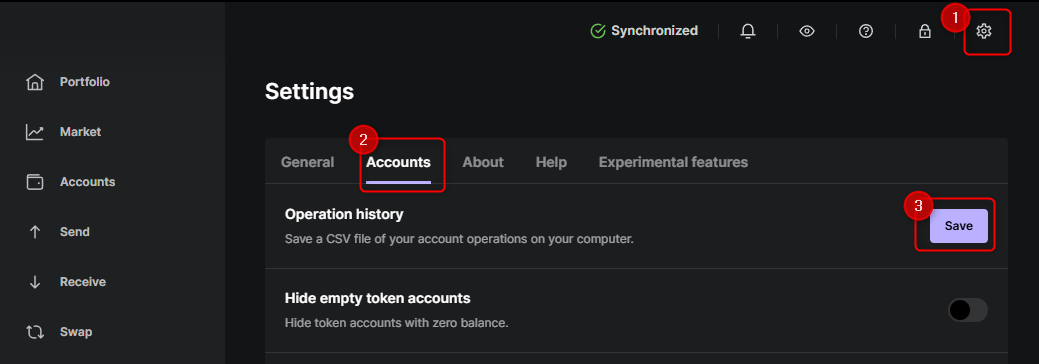
Step 2: Calculate your crypto taxes
After exporting your transaction history from Ledger Live, you need to calculate your cryptocurrency gains and losses. This can be done manually using spreadsheet tools, through tax platforms like Divly which offer automated calculations, or by hiring a tax professional.
Step 3: Declare your crypto taxes
Finally, report your tax calculations from your Ledger Live activities to your local tax authority. If using Divly, you can download a customized, automated tax report compliant with your country's tax laws. This report guides you on what and where to declare based on your account's country of registration.
 Why is Divly the best choice for Ledger taxes?
Why is Divly the best choice for Ledger taxes?
Divly is built specifically for each country with a focus on accuracy. Unlike generic tools, we automatically generate the compliant, localized tax report you need for your country. We handle all the complex local rules of your local tax legislation so you don't have to.
-
Fast Import: Fast import of Ledger transactions that combines with your other wallets/accounts.
-
Accurate Calculations: Accurate calculation of your taxes with gains/loss and the right cost method (e.g. FIFO).
-
Local Tax Report: Simple download of local tax report with guide on how to declare in your country.
Frequently asked questions (FAQ?)
Yes, in most countries you are required to pay taxes on crypto. For more details see your country-specific crypto tax guide.
Crypto typically incurs a capital gains tax in the majority of jurisdictions. This means you need to pay taxes on the difference between what you bought crypto for and what you sold it for (minus fees).
If you received crypto through other methods (e.g. salary), methods like income tax will apply.
Yes, you can use Divly to declare crypto taxes for previous years that you missed. In many countries you can self-report mistakes and not get penalized for it.
Divly provides localized guides on how to fix previous years for many of our supported countries.
It is a criminal offense to not pay your taxes. It is also difficult to avoid since crypto transactions are recorded publicly on the blockchain and exchanges have been forced to hand over information to local tax authorities.
Yes, you need to file a tax report even if you lost money. The good news is that by filing your losses you may be able to reduce your taxes.
Divly is a premium service to help people calculate and submit their crypto taxes. We use industry standard practices to secure your data.
- We do not sell your information to third parties such as other companies or government agencies.
- We do not perform any KYC. Divly only requires an email address and your pseudonymous crypto transactions to generate your taxes.
Feel free to use a temporary email / protonmail. You can also delete all your transactions and synched wallets at any time.
Yes. You can safely ask your accountant to create and manage a new Divly account for you, or invite them to see and/or edit your existing Divly account. Divly provides accountants with a special feature to manage multiple clients with crypto.
Any tax-related information provided by us is not tax advice, financial advice, accounting advice, or legal advice and cannot be used by you or any other party for the purpose of avoiding tax penalties. You should seek the advice of a tax professional regarding your particular circumstances. We make no claims, promises, or warranties about the accuracy of the information provided herein. Everything included herein is our opinion and not a statement of fact. This article may contain affiliate links.
 EN
EN