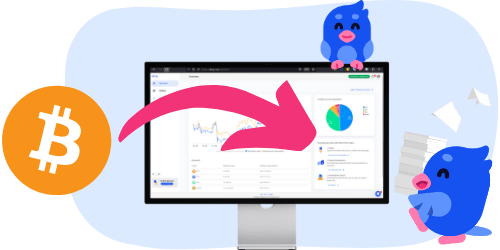94
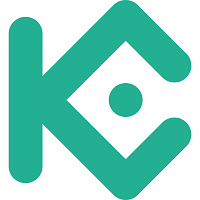
Ease of filing taxes with KuCoin
Overall score: 94/100
Ease of filing taxes with KuCoin
Overall score: 94/100
Crypto taxes on KuCoin: You’re in the right place
Filing cryptocurrency taxes can feel overwhelming. The regulations are often unclear, and official guidance doesn’t always answer the important questions.
Meanwhile, tax authorities are gaining more access to data from crypto exchanges, including platforms like KuCoin. A growing number of exchanges are required to share information about your transactions.
That’s exactly why Divly exists. We created a tool that guides you step-by-step through filing your taxes in line with local rules, without the stress or uncertainty. In this guide, we’ll show you exactly how to report your transactions made on KuCoin.
Do you have to pay taxes on KuCoin?
Whether or not you need to pay taxes on your crypto transactions will depend on the transaction types and the country you pay taxes in.
For more information regarding your country-specific crypto tax guidelines, please see Divly's crypto tax guides.
Does KuCoin report to the government?
Starting on the 1st of January 2026, it will be mandatory for KuCoin and all crypto exchanges to report customer information to EU tax authorities. This is due to the new directive from the EU known as DAC8.
Whether or not KuCoin reports customer information currently to tax authorities is uncertain, but it is becoming more common to do due to new initiatives taken by tax authorities and regulatory bodies.
How do I get a tax report from KuCoin?
Since you can't get a tax report directly from KuCoin, you will instead need to start by exporting your transaction history from them. After that step you can use the transaction data provided in the export to calculate and declare your taxes.
Automatic import
You can import your transactions into Divly by using the KuCoin API.
- Sign in to KuCoin.
- Click on the account icon in the top right and navigate to API Management.
- Click the button Create API and select API-based trading.
- Add an API Name such as 'Divly'.
- Input an API passphrase of your choosing.
- Under API Restrictions, ensure that only General is checked. Leave all other boxes unchecked! Divly solely needs read-only access.
- Under IP Restriction select No.
- Click the button Next and perform the security verification.
- Paste the API keys into Divly to fetch your transaction data.
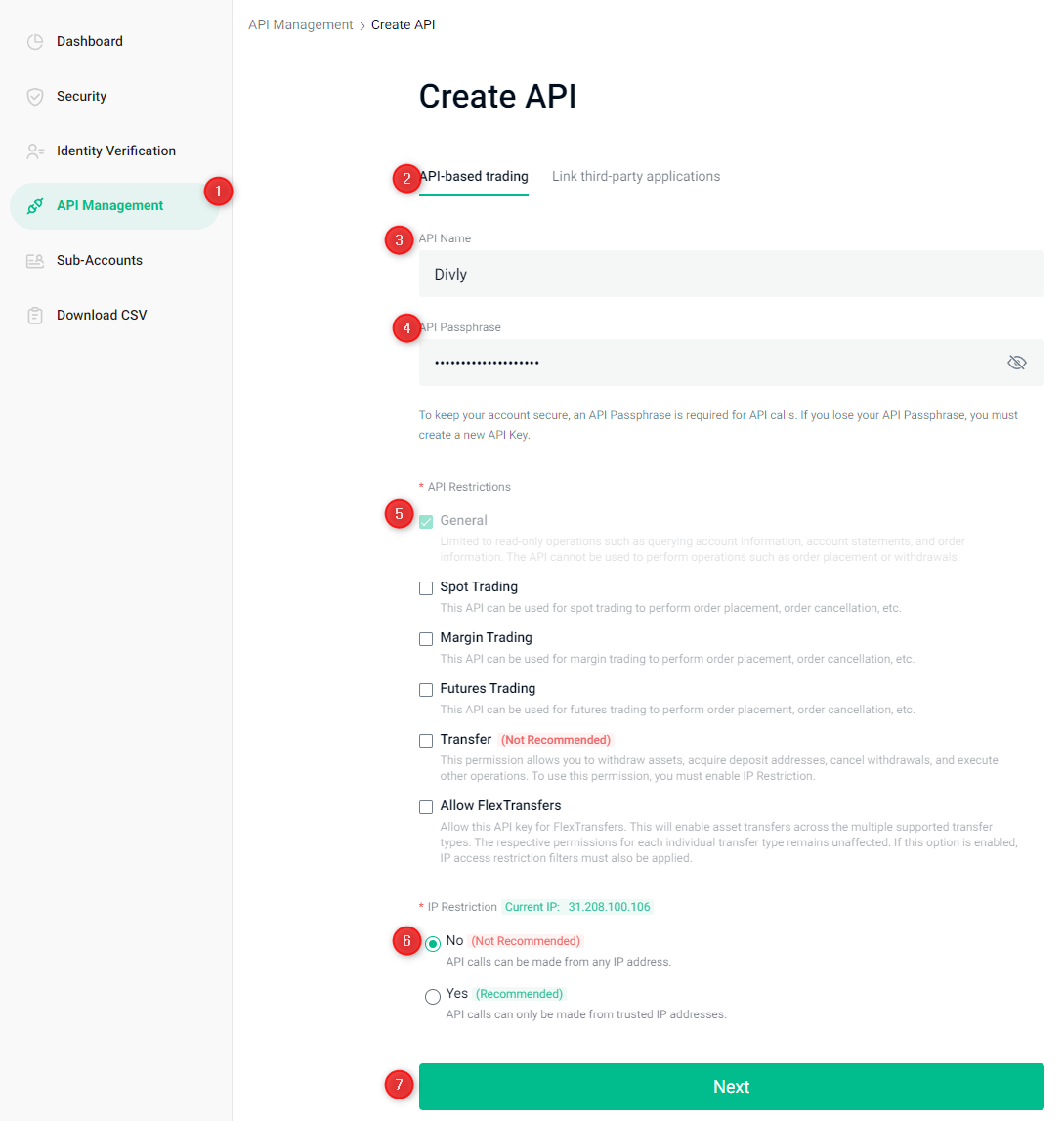
File import
You can import transactions from KuCoin into Divly by downloading and importing a ZIP file. Make sure to download the ZIP file every time you want to include the latest transactions.
- Sign in to KuCoin.
- Navigate to your dashboard and click Export History in the sidebar to the left. Click the button Export in the top right.
- Under the Market dropdown select everything (you can ignore Account Statement).
- Select the Time period relevant to your transaction history. You can download up to 1 year at a time. Create multiple files if you traded for several years.
- Under Current Time Zone select (UTC-0) Europe/Greenwich.
- If you have sub-accounts check the box Includes Sub-Accounts.
- Choose File type .csv and click the button Confirm (X Times Remaining) on the bottom.
- It may take some time for the file to generate. Click Download when the file is ready.
- Upload the ZIP files to Divly (one per year). Divly will import the transactions and calculate your taxes.
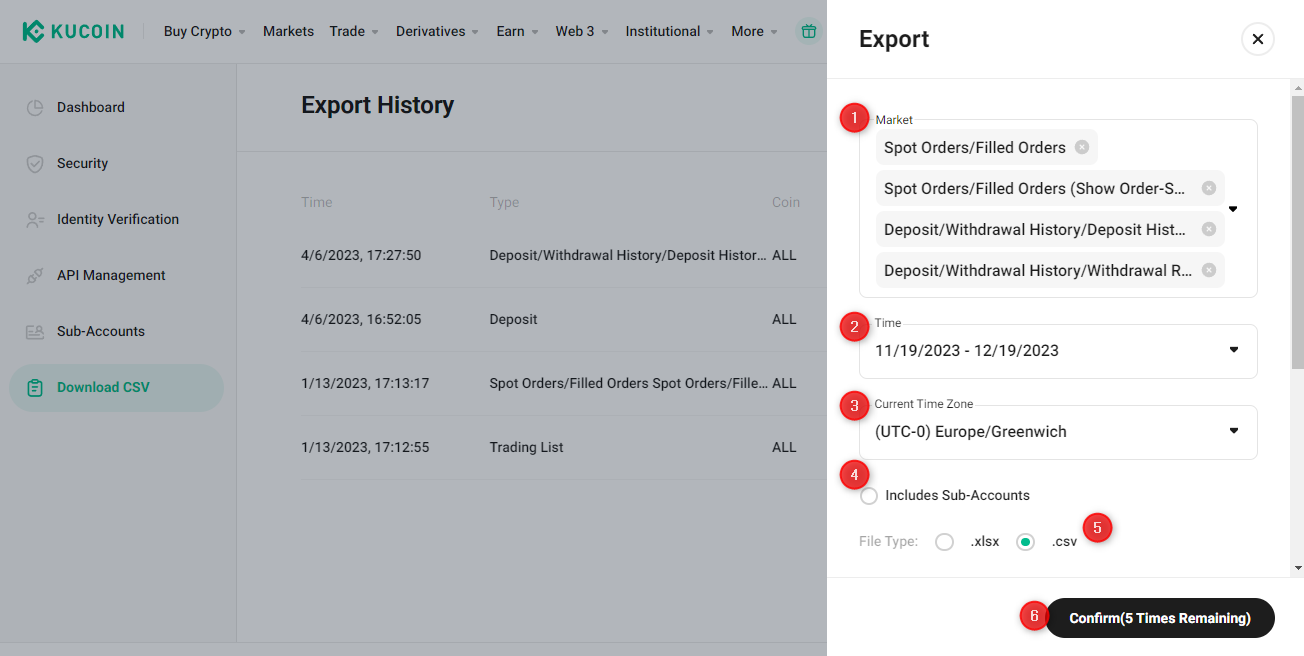
How do I declare my crypto taxes?
The easiest method to calculate and declare your crypto taxes is by using a tax platform like Divly. Once you have imported your transactions, Divly will perform all the necessary calculations and generate a tax report localized for your country.
For those that prefer not to use a software to do their taxes, the other options include paying for an accountant or tax lawyer to declare for you, or manually doing everything yourself in Excel. Each option has different costs to consider, so choose the one that suits you best.
Common issues when calculating your KuCoin taxes
Often problems with importing data from KuCoin stem from the limited time-horizon of the API. For tax purposes we always recommend using the file exports they provide for the most accurate outcome.
 Why is Divly the best choice for KuCoin taxes?
Why is Divly the best choice for KuCoin taxes?
Divly is built specifically for each country with a focus on accuracy. Unlike generic tools, we automatically generate the compliant, localized tax report you need for your country. We handle all the complex local rules of your local tax legislation so you don't have to.
-
Fast Import: Fast import of KuCoin transactions that combines with your other wallets/accounts.
-
Accurate Calculations: Accurate calculation of your taxes with gains/loss and the right cost method (e.g. FIFO).
-
Local Tax Report: Simple download of local tax report with guide on how to declare in your country.
Frequently asked questions (FAQ?)
Yes, in most countries you are required to pay taxes on crypto. For more details see your country-specific crypto tax guide.
Crypto typically incurs a capital gains tax in the majority of jurisdictions. This means you need to pay taxes on the difference between what you bought crypto for and what you sold it for (minus fees).
If you received crypto through other methods (e.g. salary), methods like income tax will apply.
Yes, you can use Divly to declare crypto taxes for previous years that you missed. In many countries you can self-report mistakes and not get penalized for it.
Divly provides localized guides on how to fix previous years for many of our supported countries.
It is a criminal offense to not pay your taxes. It is also difficult to avoid since crypto transactions are recorded publicly on the blockchain and exchanges have been forced to hand over information to local tax authorities.
Yes, you need to file a tax report even if you lost money. The good news is that by filing your losses you may be able to reduce your taxes.
Divly is a premium service to help people calculate and submit their crypto taxes. We use industry standard practices to secure your data.
- We do not sell your information to third parties such as other companies or government agencies.
- We do not perform any KYC. Divly only requires an email address and your pseudonymous crypto transactions to generate your taxes.
Feel free to use a temporary email / protonmail. You can also delete all your transactions and synched wallets at any time.
Yes. You can safely ask your accountant to create and manage a new Divly account for you, or invite them to see and/or edit your existing Divly account. Divly provides accountants with a special feature to manage multiple clients with crypto.
Any tax-related information provided by us is not tax advice, financial advice, accounting advice, or legal advice and cannot be used by you or any other party for the purpose of avoiding tax penalties. You should seek the advice of a tax professional regarding your particular circumstances. We make no claims, promises, or warranties about the accuracy of the information provided herein. Everything included herein is our opinion and not a statement of fact. This article may contain affiliate links.
 EN
EN