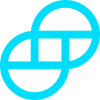Introduction to Gemini
Gemini is a cryptocurrency exchange and custodian that allows customers to buy, sell, and store digital assets. It was founded in 2014 by Cameron and Tyler Winklevoss. Gemini became the world’s first licensed ether dealer in 2016, then 2 short years later in 2018 it became the first licensed Zcash exchange. Gemini also pioneered bitcoin future contracts, being the first exchange to launch the program in 2017. Their futures are so stable that the Chicago Board Options Exchange (CBOE) uses it "as the basis for the daily settlement for the bitcoin futures".
How to export your Gemini transaction history
Gemini allows you to export your transaction history by downloading a XLSX file or by connecting via their API. If you are using a tax calculator like Divly, we support using the Gemini API via our Automatic Import. Below you will find a detailed step-by-step guide on how to use both export methods.
Automatic import
You can import transactions from Gemini into Divly by using our API integration. After you have provided the API keys, Divly will be able to fetch your latest transactions anytime you click "Import Transactions" in the wallet page.
-
Sign in to Gemini.
-
Click on Account in the top right corner, then click Settings in the dropdown.
-
Scroll down and click API in the sidebar.
-
Click the button Create API key and enter your authentication code if necessary.
-
Select the scope Primary, then click Next.
-
Name your API key "Divly" and set the API key settings to Auditor. Save your API key and API secret before finally clicking Create API key. To avoid issues do not re-use API keys on Gemini.
-
Copy the API Key and API Secret into Divly.
File import
You can import transactions from Gemini into Divly by downloading and importing a XLSX file. Make sure to download the XLSX file every time you want to include the latest transactions.
-
Sign in to Gemini.
-
Click on Account in the top right corner, then click Settings in the dropdown.
-
Scroll down and click Statements and history in the sidebar.
-
Click the tab Transaction History.
-
Next to Exchange transaction history click the small download icon. Set the date range and then click Download.
-
In Divly, drag and drop the XSLX file to begin importing all your transactions.
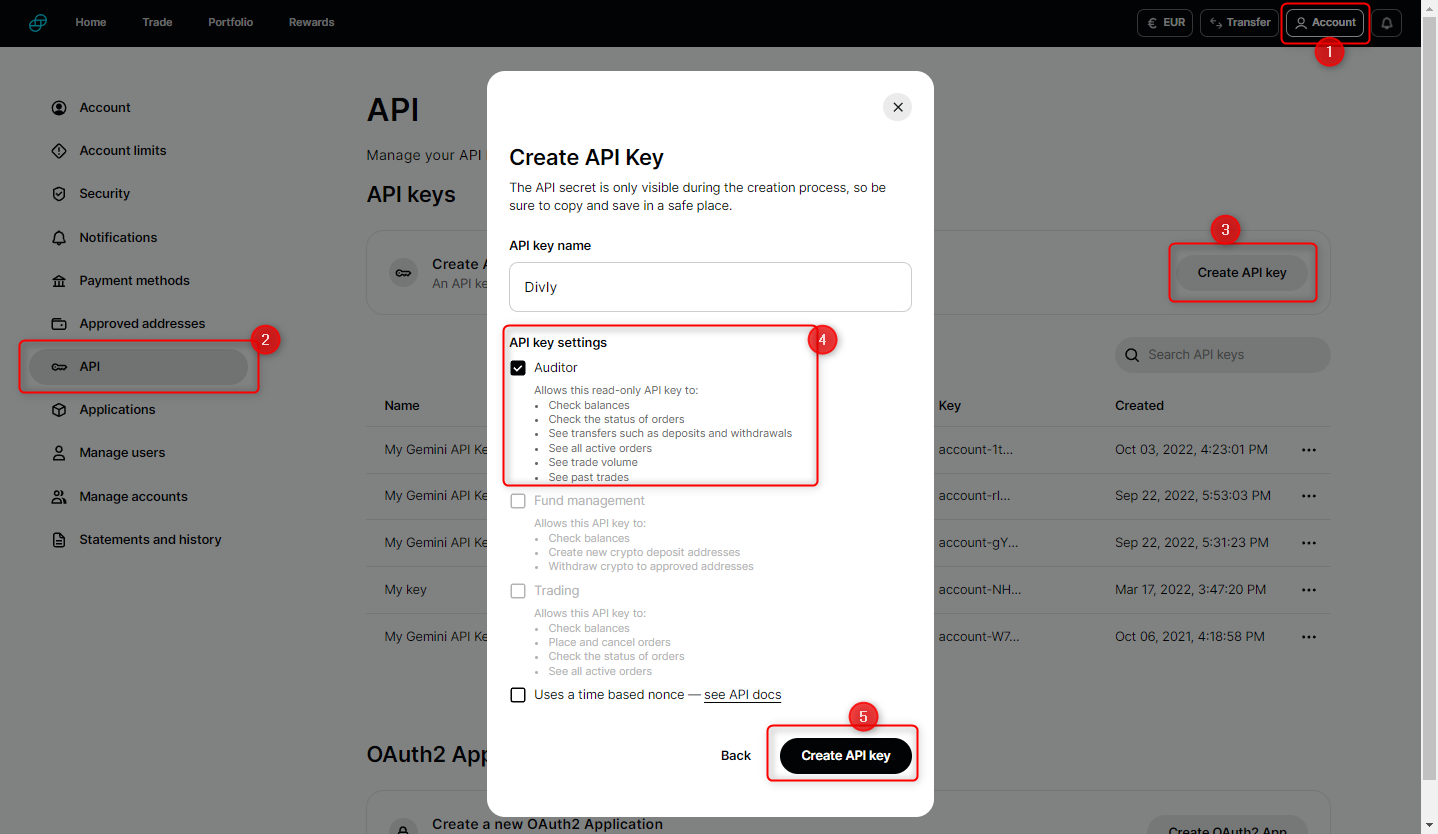
Common issues when calculating your Gemini taxes
-
If using the Automatic Import (API) you may need to create a new key for it to work. Please do not re-use a Gemini API key for multiple purposes.
-
If you have made BCH trades these can't be automatically imported via the API. Please add them manually to avoid Missing Purchase History warnings.
If you have any other issues with calculating your Gemini taxes, feel free to contact our support team which is available via the online chat on the bottom right hand corner of our website. Good luck!
Any tax-related information provided by us is not tax advice, financial advice, accounting advice, or legal advice and cannot be used by you or any other party for the purpose of avoiding tax penalties. You should seek the advice of a tax professional regarding your particular circumstances. We make no claims, promises, or warranties about the accuracy of the information provided herein. Everything included herein is our opinion and not a statement of fact. This article may contain affiliate links.
 EN
EN