Introduction to Gate.io
Gate.io is one of the oldest functioning cryptocurrency exchanges operating out of China since 2013. It has been rapidly growing since rebranding in 2017 to Gate.io. The platform offers a leading Initial Exchange Offering (IEO) platform, numerous cryptocurrencies, leveraged margin trading, and other advanced financial services such as margin lending or borrowing.
Do I need to pay taxes when using Gate.io?
Gate.io is mostly used for trading which are considered taxable transactions in most countries. This includes profits and losses incurred on trading their stable coin USDG. Please see your country guide to find out more about the specifics of the taxes that you will need to consider after having used Gate.io.
How to export your Gate.io transaction history
You can export Gate.io transactions easiest by downloading the mypurselog file. Instructions can be found in the step by step guide below. We have also included information regarding the API export for programmatic access.
Automatic import
You can import transactions from gate.io automatically using their API.
-
Sign in to Gate.io.
-
Navigate to API Management.
-
Click the button + Create API Key in the top right.
-
In the form fill in the following: API Key Remark: Divly. IP Permissions: Later. API Key Type: API v4 Key. Account Type: Trading Account. Permissions: Enable all and select Read Only for each one. PLEASE ENSURE YOU SELECT READ ONLY FOR ALL PERMISSIONS.
-
Click Submit, follow the instructions to complete the security verification.
-
Copy and paste the API keys in Divly to fetch your transactions.
File import
You can import transactions from Gate.io into Divly by downloading and importing a CSV file. Make sure to download the CSV file every time you want to include the latest transactions.
-
Sign in to Gate.io.
-
Click this link or alternatively go to Assets and select Transaction History in the dropdown.
-
Click the button Request batch data in the top right hand corner.
-
Generate one file for every 180 days of trading history. Gate does not allow users to generate files longer than this at a time.
-
Once the file is generated, click Export Completed to download the mypurselog zip file.
-
Unzip the file and upload it to Divly. Divly will import the transactions and calculate your taxes.
Screenshot: File Export
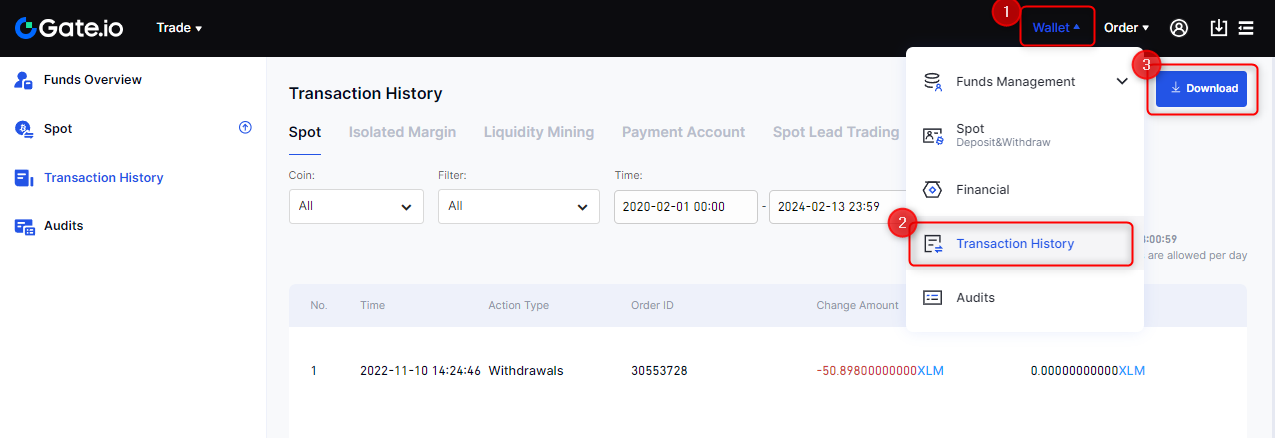
Screenshot: API Setup
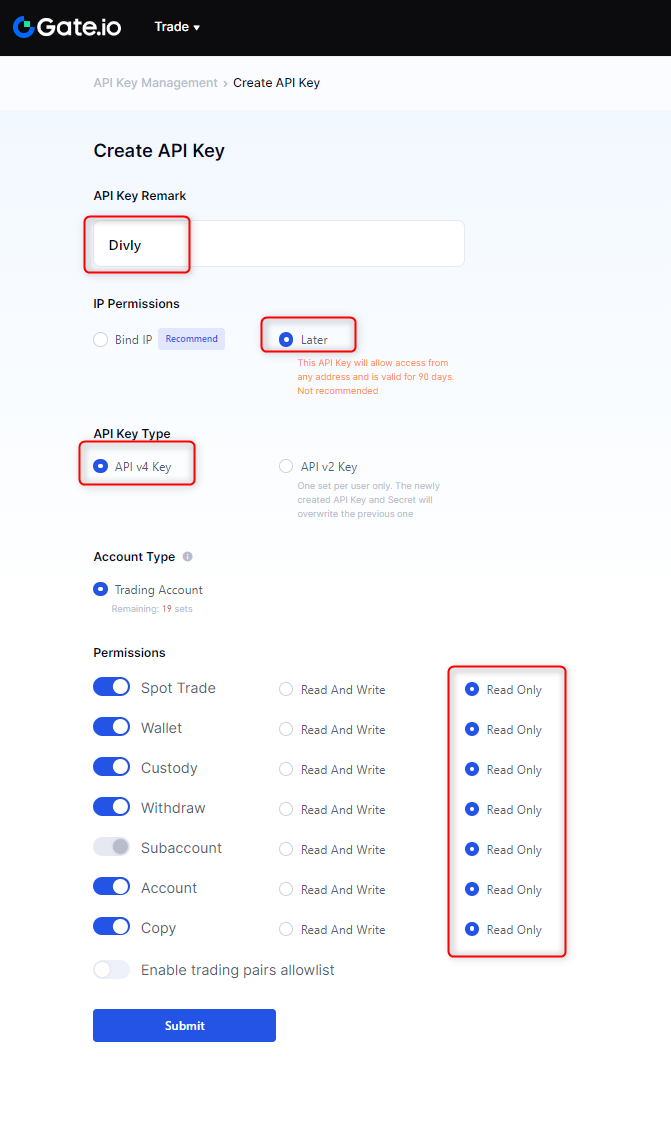
Common issues when calculating your Gate.io taxes
- If you have performed margin trading on Gate please check with Divly support to see if this can be imported correctly.
If you have any issues with calculating your Gate.io taxes, feel free to contact our support team which is available via the online chat on the bottom right hand corner of our website. Good luck!
Any tax-related information provided by us is not tax advice, financial advice, accounting advice, or legal advice and cannot be used by you or any other party for the purpose of avoiding tax penalties. You should seek the advice of a tax professional regarding your particular circumstances. We make no claims, promises, or warranties about the accuracy of the information provided herein. Everything included herein is our opinion and not a statement of fact. This article may contain affiliate links.
 EN
EN
