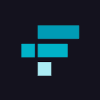How to export your FTX transaction history
Automatic import
Important: With the collapse of FTX, our tests have been failing for their API. As such the API import has been discontinued. Please use the File Import instead.
File import
You can import transactions from FTX into Divly by downloading and importing a CSV file from the FTX customer claims portal.
-
Go to the FTX Customer Claims Portal.
-
Login to the Customer Claims Portal and navigate through the required steps.
-
You will be able to see your account balance and transaction history reflected from account creation until November 11, 2022.
-
Click on the option Download All Core Transactions.
-
In Divly, drag and drop all CSV files to where it says Upload CSV. Divly will import the transactions.
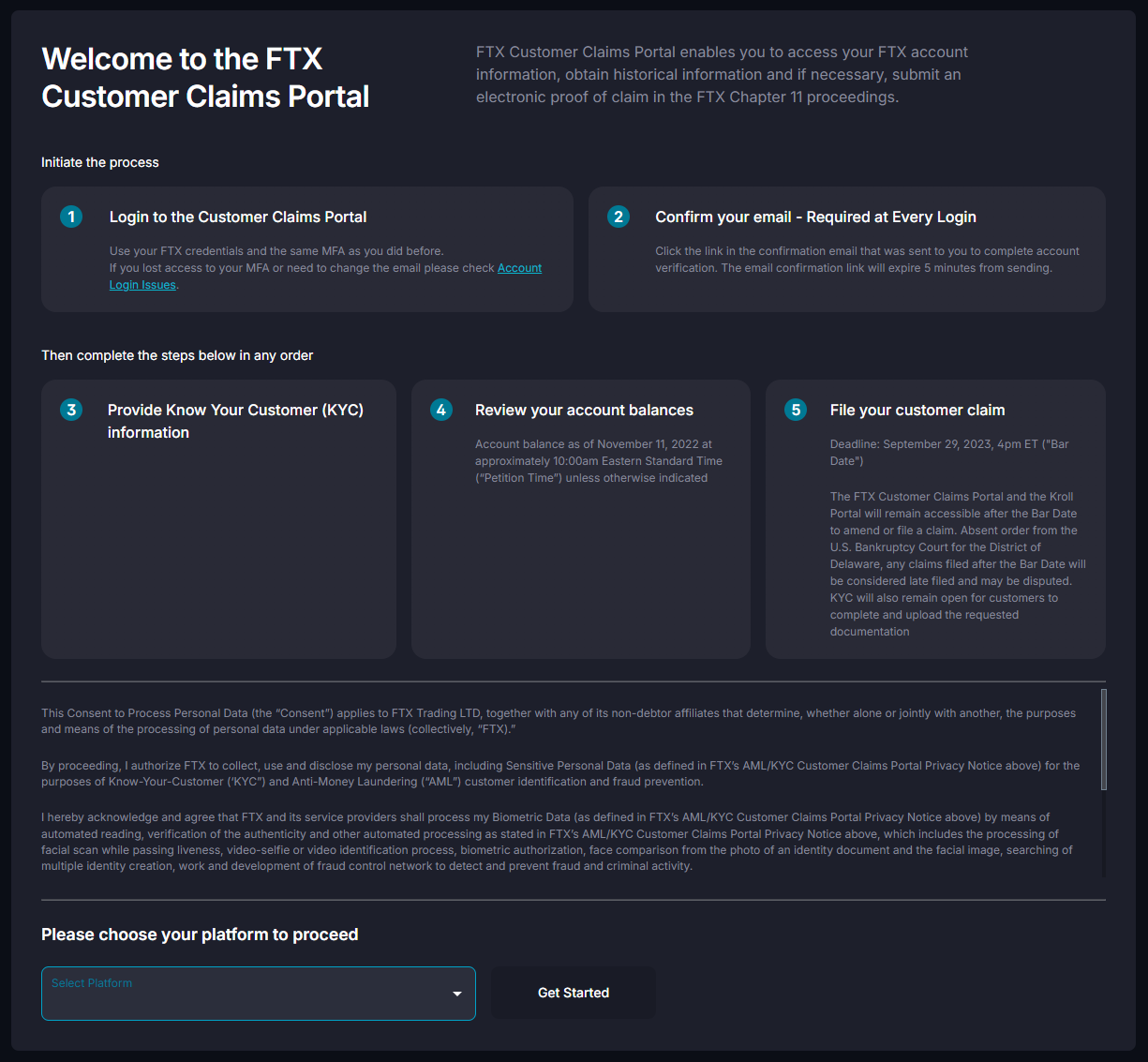
Any tax-related information provided by us is not tax advice, financial advice, accounting advice, or legal advice and cannot be used by you or any other party for the purpose of avoiding tax penalties. You should seek the advice of a tax professional regarding your particular circumstances. We make no claims, promises, or warranties about the accuracy of the information provided herein. Everything included herein is our opinion and not a statement of fact. This article may contain affiliate links.
 EN
EN