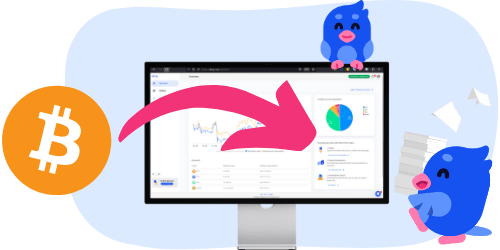91

Ease of filing taxes with Crypto.com
Overall score: 91/100
Ease of filing taxes with Crypto.com
Overall score: 91/100
Crypto taxes on Crypto.com: You’re in the right place
Filing cryptocurrency taxes can feel overwhelming. The regulations are unclear, and official guidance often fails to answer all the important questions.
Meanwhile, the Tax Office is gaining more and more access to data from crypto exchanges, including platforms like Crypto.com. A growing number of exchanges are now required to share information about your transactions.
That’s exactly why Divly exists. We created a tool that guides you step-by-step through filing your taxes in full compliance with local regulations, without the stress or uncertainty. In this guide, we’ll show you exactly how to report your transactions made on Crypto.com.
When Should I Declare My Cryptocurrencies?
You should report your Crypto.com activity on your annual tax return for the tax year that applies in your country. This usually covers all your crypto transactions during the tax year, including selling, swapping, spending crypto, and earning rewards (such as staking, interest, or airdrops) on Crypto.com.
Tax deadlines depend on where you live. Common examples:
- United States: Calendar-year reporting. File by April 15 (next business day if it falls on a weekend/holiday). Extensions typically move the filing deadline to October 15.
- United Kingdom: Tax year runs 6 April–5 April. Online Self Assessment filing and payment due by 31 January after the tax year ends.
- Germany: Calendar-year reporting. Generally due by 31 July of the following year; later if you use a tax adviser (exact dates can vary).
Before your deadline:
- Export your full transaction history and account statements from the Crypto.com App and Crypto.com Exchange (and include any Crypto.com DeFi Wallet activity you control).
- Calculate and reconcile deposits, withdrawals, transfers, and fees so nothing is missing: Automatically with a tax software like Divly or manually.
- Generate your tax report: Automatically with a tax software like Divly or manually.
Below you can follow these steps in detail.
How to export your crypto.com transaction history
Crypto.com supports both an APP and an EXCHANGE. For the purpose of filing your taxes, these can be seen as two separate exchanges. We will provide guides on how to export transactions for both services below. Use the one (or both) that apply to you.
It is possible to export your transaction history via the crypto.com API for the EXCHANGE. However, due to the slow loading times of that specific API, we have chosen to not support it for the time being. It is much more practical to use the File Import method.
Crypto.com Mobile Application
- Sign in to the Crypto.com mobile app.
- On the Accounts page click the History icon on the top right.
- Click on Crypto Wallet and then the Export icon on the top right.
- Select the relevant start date and end date before clicking Export to CSV. If you have traded for more than 3 years you will need to download multiple files.
- Under the tab Export History click the Download button to download the CSV file. Send the file to your email if you need to access it via your computer.
- Drag and drop the CSV file into Divly. Divly will import the transactions and calculate your taxes.
If you have any issues feel free to follow the official crypto.com guide.
Crypto.com Exchange
- Sign in to the Crypto.com exchange.
- Click on Dashboard -> Orders and then the tab called Transactions.
- Select the date range (max 180 days). Click the blue link Export to the right to start the export process. Create and download multiple files if you have traded for longer than 180 days.
- Drag and drop all the downloaded ZIP files into Divly. Divly will import the transactions and calculate your taxes.
How to calculate and declare your crypto taxes
The three main methods are to do it yourself in Excel, use a tax platform like Divly, or pay for a tax lawyer to do it for you. Each one has different price points.
If you choose to use a tax platform, make sure that it supports your country. For example, Divly offers localized tax reports for a set of countries across Europe, Asia, and North America. You can find our country guides by clicking here:
 Why is Divly the best choice for Crypto.com taxes?
Why is Divly the best choice for Crypto.com taxes?
Divly is built specifically for each country with a focus on accuracy. Unlike generic tools, we automatically generate the compliant, localized tax report you need for your country. We handle all the complex local rules of your local tax legislation so you don't have to.
-
Fast Import: Fast import of Crypto.com transactions that combines with your other wallets/accounts.
-
Accurate Calculations: Accurate calculation of your taxes with gains/loss and the right cost method (e.g. FIFO).
-
Local Tax Report: Simple download of local tax report with guide on how to declare in your country.
Frequently asked questions (FAQ?)
Yes, in most countries you are required to pay taxes on crypto. For more details see your country-specific crypto tax guide.
Crypto typically incurs a capital gains tax in the majority of jurisdictions. This means you need to pay taxes on the difference between what you bought crypto for and what you sold it for (minus fees).
If you received crypto through other methods (e.g. salary), methods like income tax will apply.
Yes, you can use Divly to declare crypto taxes for previous years that you missed. In many countries you can self-report mistakes and not get penalized for it.
Divly provides localized guides on how to fix previous years for many of our supported countries.
It is a criminal offense to not pay your taxes. It is also difficult to avoid since crypto transactions are recorded publicly on the blockchain and exchanges have been forced to hand over information to local tax authorities.
Yes, you need to file a tax report even if you lost money. The good news is that by filing your losses you may be able to reduce your taxes.
Divly is a premium service to help people calculate and submit their crypto taxes. We use industry standard practices to secure your data.
- We do not sell your information to third parties such as other companies or government agencies.
- We do not perform any KYC. Divly only requires an email address and your pseudonymous crypto transactions to generate your taxes.
Feel free to use a temporary email / protonmail. You can also delete all your transactions and synched wallets at any time.
Yes. You can safely ask your accountant to create and manage a new Divly account for you, or invite them to see and/or edit your existing Divly account. Divly provides accountants with a special feature to manage multiple clients with crypto.
Any tax-related information provided by us is not tax advice, financial advice, accounting advice, or legal advice and cannot be used by you or any other party for the purpose of avoiding tax penalties. You should seek the advice of a tax professional regarding your particular circumstances. We make no claims, promises, or warranties about the accuracy of the information provided herein. Everything included herein is our opinion and not a statement of fact. This article may contain affiliate links.
 EN
EN