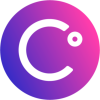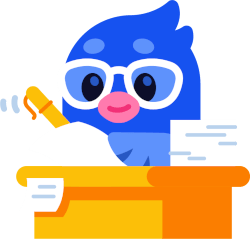Celsius announced its closure on July 13th 2022, since then it has not been possible to use Celsius to earn interest. Despite this, tax authorities will require you to declare your crypto for previous years if you have not done so. Divly is here to help you if needed.
Can I declare Celsius crypto taxes for previous years?
Since you can still download your transaction history from Celsius after the Chapter 11 filing, it is fully possible to calculate and declare your Celsius taxes. In fact, with new directives from the EU and HMRC requiring all crypto exchanges to report customer details to tax authorities, its time to clean up your previous tax filings.
The first step in filing your taxes for previous years is to download the transaction export from Celsius. Thereafter you can use software like Divly to calculate and export tax forms required by your local tax authority. Divly can generate tax reports for over 10 years back in time if needed.
How to export your Celsius transaction history
File import
Ceslius has filed for Chapter 11 but you can still import transactions from Celsius into Divly by downloading and importing a CSV file. This will allow you to calcualte and declare your crypto taxes for previous years.
-
Sign in to the Celsius claims portal.
-
Select the Account Balance in the top left.
-
Tap on the Send CSV to email button and confirm the action.
-
An email will be sent via the Celsius app. Open the email and click Download for the CSV file to download.
-
In Divly, drag and drop the CSV file to where it says Upload CSV. Divly will import the transactions.
If instructions are not clear enough, feel free to view instructions from the Celsius FAQ.
Any tax-related information provided by us is not tax advice, financial advice, accounting advice, or legal advice and cannot be used by you or any other party for the purpose of avoiding tax penalties. You should seek the advice of a tax professional regarding your particular circumstances. We make no claims, promises, or warranties about the accuracy of the information provided herein. Everything included herein is our opinion and not a statement of fact. This article may contain affiliate links.
 EN
EN