Introduction to Bitrue
Bitrue is a crypto exchange platform that was established in Singapore in 2018. Their mission is to “provide safe, convenient, and diversified services to meet all crypto needs”. They accomplish this by having a robust security policy of two factor authentication and multisignature cold wallet storage, to be faster by having rapid trade matches due to a unique core pair system, and by making their site “powerful enough for experts, simple enough for your grandma”.
How to export your Bitrue transaction history
File import
You can import transactions into Divly by downloading and importing a CSV file. Make sure to download the CSV file every time you want to include the latest transactions. Bitrue requires you to download three CSV's (one for deposits, one for withdrawals, and one for trades).
-
Sign in to Bitrue.
-
In the top right click on Assets and select Overview in the dropdown.
-
Click on Export Transaction History.
-
Select the date range that covers your full transaction history. You will need to download multiple files on Bitrue if your history is longer than 1 year.
-
Ensure that both Account and Coin Type is set to All.
-
Click Generate. Once Bitrue has finished generating the file they will send you an email that is available to download. Download the file and unzip it.
-
In Divly, drag and drop the CSV file(s) to where it says Upload CSV. Divly will import the transactions.
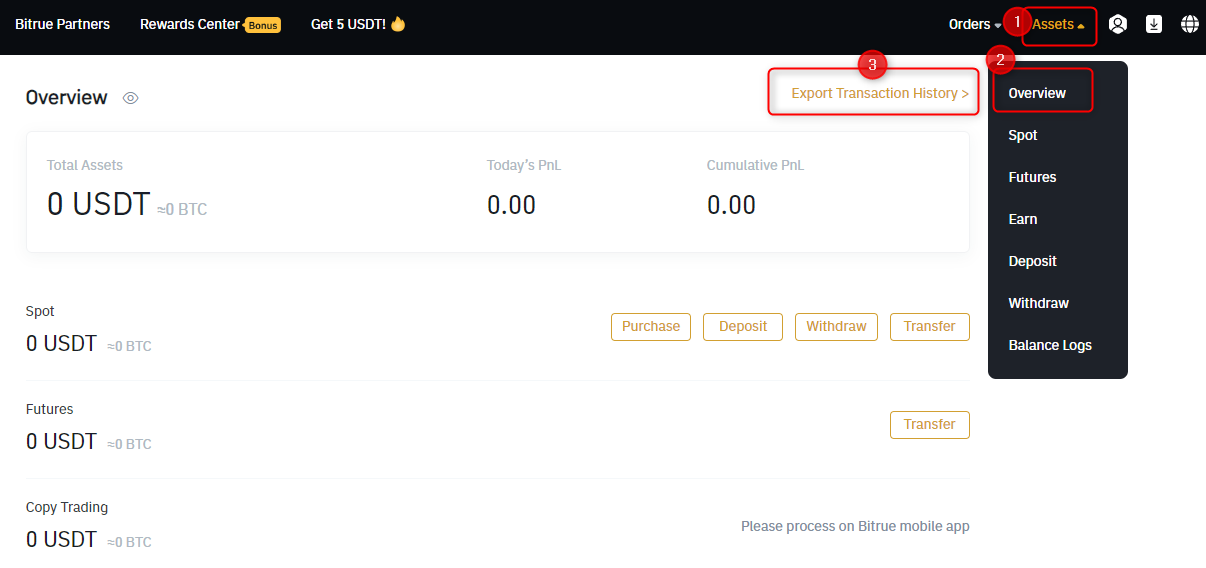
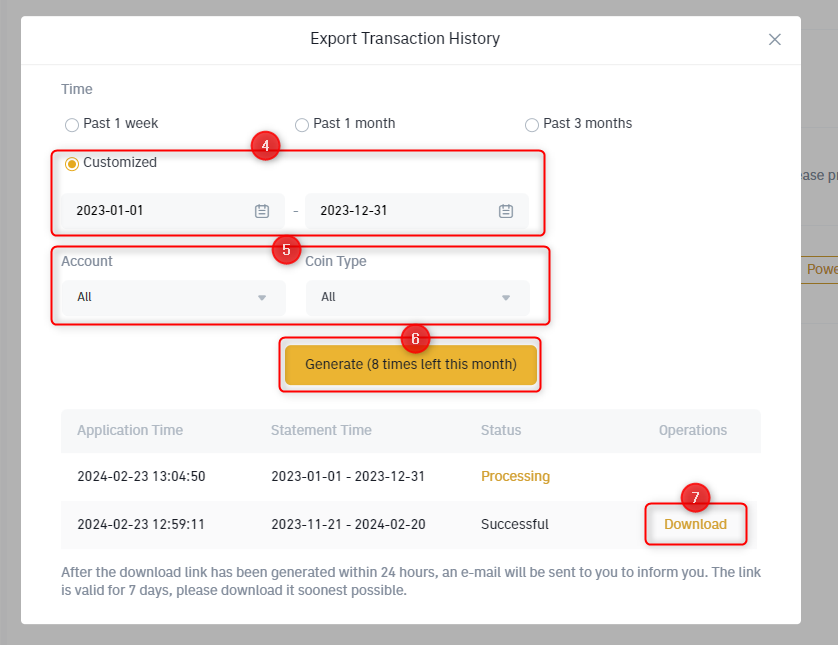
If you have any issues with calculating your Bitrue taxes, feel free to contact our support team which is available via the online chat on the bottom right hand corner of our website. Good luck!
Any tax-related information provided by us is not tax advice, financial advice, accounting advice, or legal advice and cannot be used by you or any other party for the purpose of avoiding tax penalties. You should seek the advice of a tax professional regarding your particular circumstances. We make no claims, promises, or warranties about the accuracy of the information provided herein. Everything included herein is our opinion and not a statement of fact. This article may contain affiliate links.
 EN
EN
