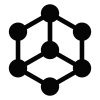Introduction to Bibox
Bibox was founded in 2017, and is the first “AI-powered digital asset exchange”. Their platform is easy to use and accessible so that it is open to both experienced and new users. Bibox is even easier to use as they have an AI-powered Trading Bot which helps users make trades and maximize profits. Bibox’s desktop version allows for two views depending on the user's preference, with the dashboard being the basic one or one that is full screen that is meant for more experienced users.
Bibox also is one of very few crypto companies that has a Swiss VQF license, which is a license that Switzerland gives out to monitor and control the financial markets. Bibox also has multiple safeguards in place to keep their site secure and users’ assets safe. It is overall a very user-friendly exchange that has low fees and good service.
Do I need to pay taxes when using Bibox?
Depending on the country you pay taxes in and the type of transactions you have made, you may need to pay taxes on your Bibox crypto transactions. If you are unsure, you can try Divly's Crypto Tax Widget which can give you a better indication based on your country's tax rules.
For more information regarding your country-specific crypto tax guidelines, please see Divly's crypto tax guides. These guides are regularly updated with input from our knowledgeable staff and local experts.
How to export your Bibox transaction history
Bibox offers both file export and API access. You can find instructions on how to access both methods below.
| Transaction type | File Import |
|---|---|
| Withdrawals | |
| Deposits | |
| Trades | |
| Trading Fees |
Automatic import
Divly currently does not offer API access, please use the File Import method for now.
Step-by-Step Guide
- Sign in to Bibox.
- Click on your account icon, and from the drop down menu select API.
- On the API page, name your API and click Create.
- Copy and past the API key and secret into Divly to link your Bibox account.
File import
You can import Bibox transactions into Divly by downloading and importing a XLSX file. Make sure to download the XLSX file every time you want to include the latest transactions.
Step by step guide:
-
Sign in to Bibox.
-
Download a XLSX file that contains all your crypto transactions. It should be found on the Trade History and My Bill pages.
-
Drag and drop the XLSX file to where it says Upload CSV. Divly will import the transactions.
Common issues when calculating your Bibox taxes
If you have any issues with calculating your Bibox taxes, feel free to contact our support team which is available via the online chat on the bottom right hand corner of our website. Good luck!
Any tax-related information provided by us is not tax advice, financial advice, accounting advice, or legal advice and cannot be used by you or any other party for the purpose of avoiding tax penalties. You should seek the advice of a tax professional regarding your particular circumstances. We make no claims, promises, or warranties about the accuracy of the information provided herein. Everything included herein is our opinion and not a statement of fact. This article may contain affiliate links.
 EN
EN