How do I manually match a transfer?
Quick Answer
To manually match a transfer in Divly do the following:
-
Go to the Transactions page.
-
Select the relevant Withdrawal and Deposit by clicking the box on the left of each transaction.
-
Click the button Match Into Transfer at the top.
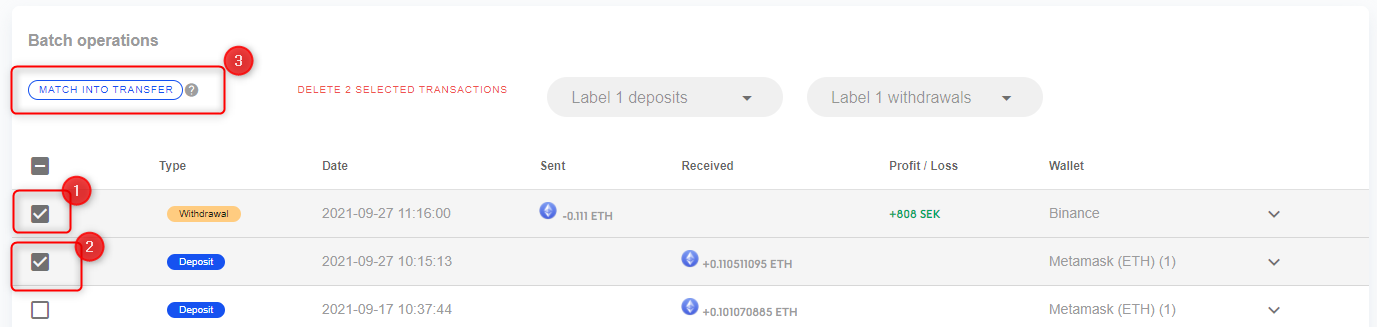
You can also convert a Deposit or Withdrawal into a Transfer by clicking the Convert to Transfer button on the individual transaction.
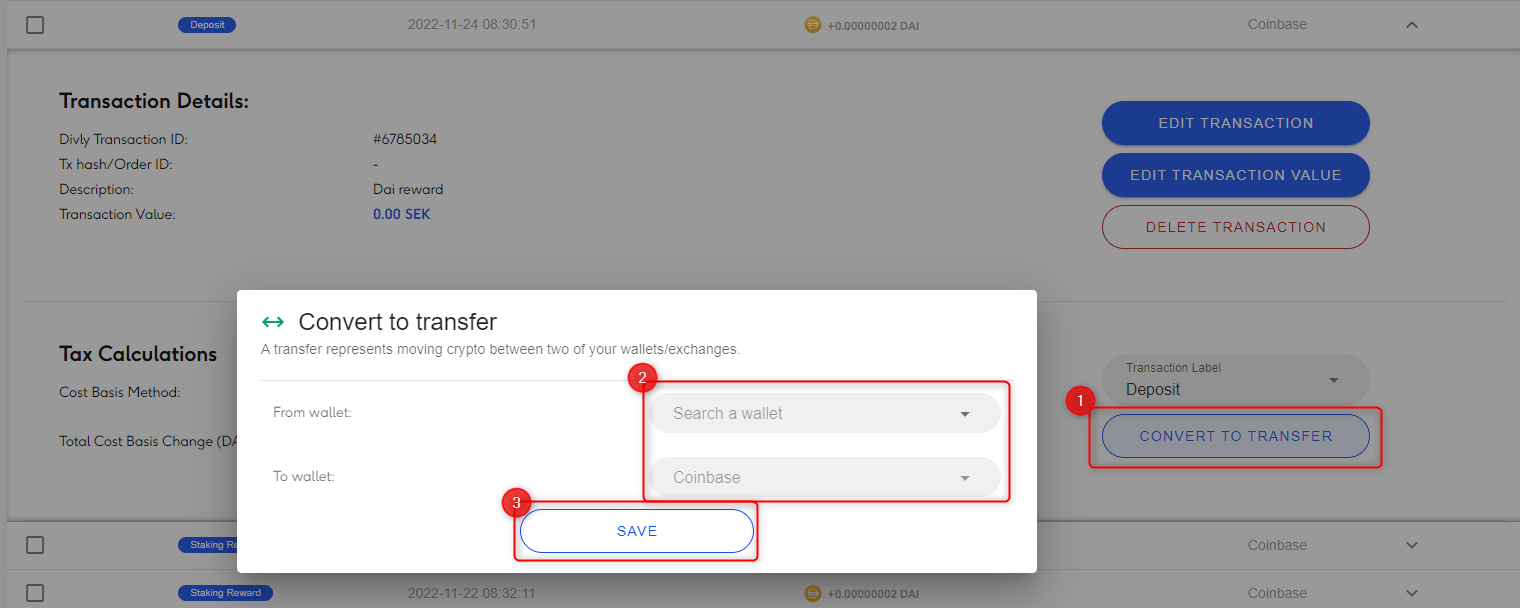
Detailed Answer
When sending crypto between your wallets, it is important to correctly account for the transfer to avoid paying excessive capital gains taxes. When importing transactions into Divly, one wallet will show a Withdrawal and the other will have a Deposit. By matching these two transactions, Divly will combine them into a Transfer.
Divly tries to automatically match them to create a Transfer, however the algorithm is not bulletproof. In these cases you should match them manually in the Divly interface as explained above.
It is also useful to convert a Deposit or Withdrawal to a Transfer if you can only import one side of the Transfer into Divly.
 EN
EN