How do I download my tax report?
Quick Answer
After you have imported your crypto transactions and made any necessary amendments, go to the Tax Report page in Divly, select the Tax year at the top and then click the button Generate Tax Report.
Assuming you have a paid plan you will be able to choose between a list of reports, including the Divly Tax Report for your country.
You can generate and download your tax report as many times as you want.
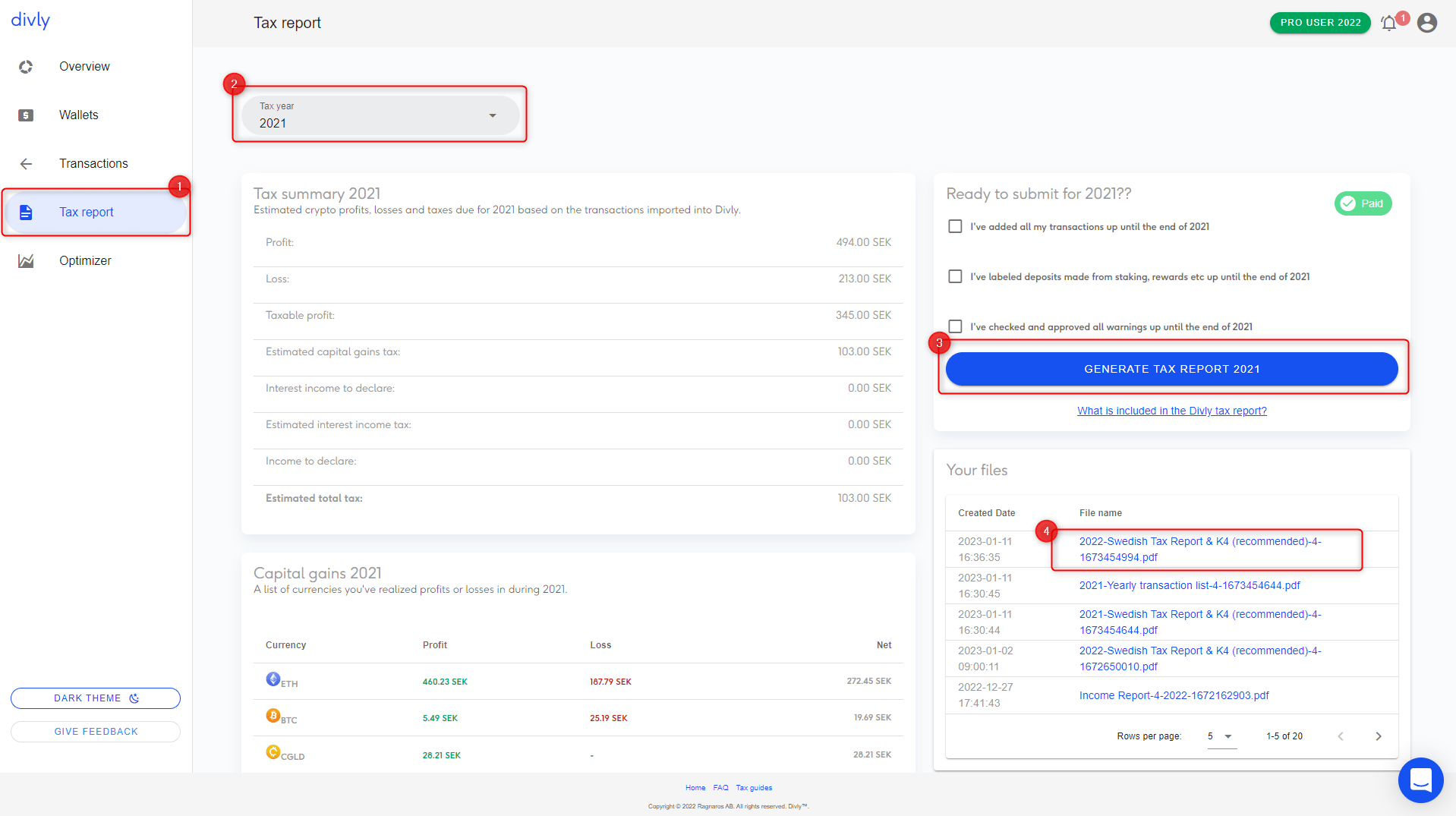
Detailed Answer
Once you have successfully added your wallets, imported your transactions, and are ready to submit your crypto taxes, follow the below steps to declare your crypto taxes.
-
Go to the Tax Report page in Divly.
-
Select the Tax Year in the dropdown that you want to submit.
-
Click the button Generate Tax Report. If not already done, you will need to purchase one before downloading the report. You can download the tax report as many times as you'd like afterwards.
-
Select the report you want to generate. These reports differ between countries.
-
Download the file by clicking on the file name that has been generated under Your files.
-
Follow the instructions in the downloaded tax report to correctly submit it to your local tax authority.
If you encounter any issues feel free to read Divly's tax guide for your country.
You can also contact Divly support by writing to us in the chat bubble in the bottom right hand corner of our website. Our support team is trained to help guide you to use our reports.
 EN
EN