How do I edit a transaction?
How to edit a single transaction
You can easily edit individual transactions in Divly by following these steps:
-
Go to the Transactions page.
-
Click on the transaction you want to edit to expand it.
-
Click the button Edit Transaction
-
Edit the fields you want to change and click the button Update Transactions.
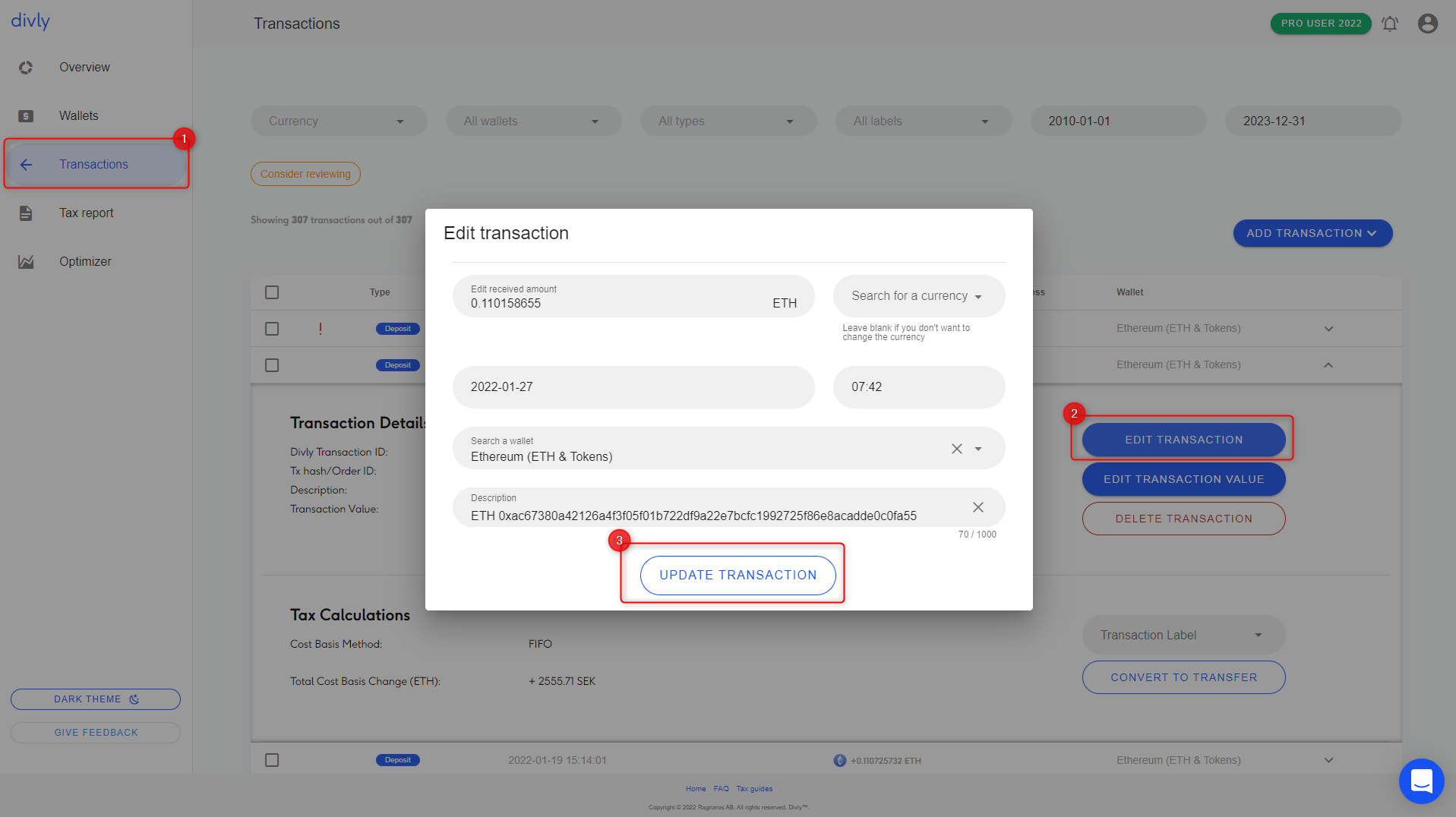
How to edit multiple transactions
In Divly you can edit multiple transactions by using our batch editing functionality.
-
Go to the Transactions page in Divly.
-
Click on the box icon next to each transaction you want to be edited.
-
Above all the transactions click the button Advanced Batch Editing.
-
Make the changes and click Save next to the relevant field.
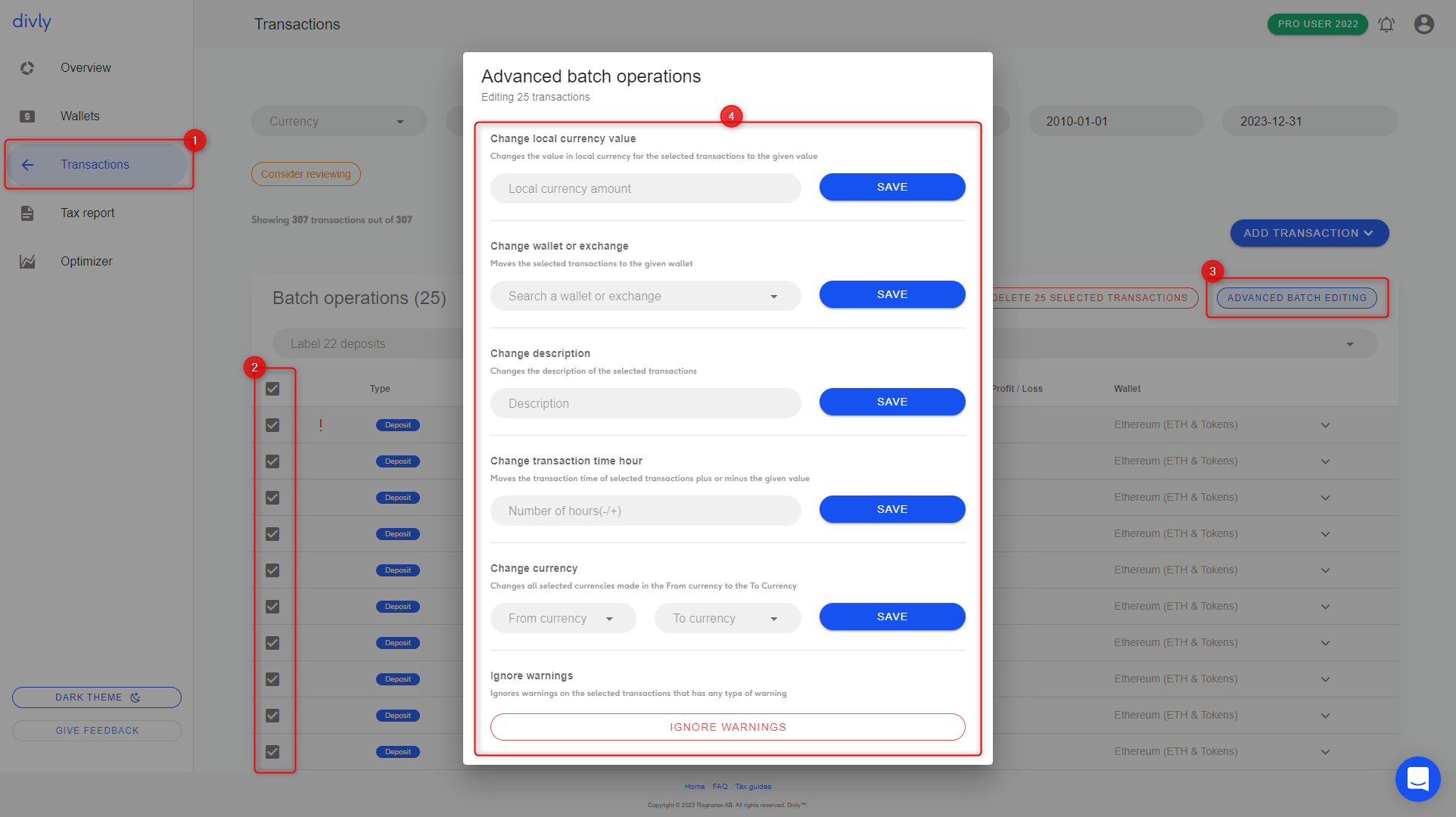
With batch editing you can:
-
delete transactions
-
label transactions
-
edit the descriptions
-
change the wallet
-
change the Transaction Value (previously called local currency value)
-
Change the time of the transactions
-
Change the currency
-
Ignore warnings
 EN
EN